We’ve improved the Title Import in BeBanjo to allow users to set and change the selected Asset of a Schedule Entry, including whether Automatic Asset Selection should be used.
This note describes this change in full, and as usual you can contact support or your Technical Account Manager for further clarification.
Asset selection in Title Import
We’ve added a new superpower to BeBanjo’s Title Import: it now gives you full control over the selection of Scheduled Assets. Using the Title Import, you can now change the Asset of any Schedule Entry or set BeBanjo to automatically select them.
How it works
If you have Automatic Asset Selection enabled in your account, you’ll now see a new column in your Schedule Exports called “Automatic Asset Selection”:

This new column specifies whether each Schedule Entry is automatically selected by BeBanjo or not. As you can see below, if the Asset is selected automatically the value will be TRUE, and otherwise it will be FALSE:

Now, if you want to change the Asset of a Schedule Entry using the Title Import all you need to do is this:
- Make sure the “Automatic Asset Selection” cell of that Schedule Entry is set to FALSE (you only need to do that if your account is using Automatic Asset Selection. Put otherwise, if you can’t find this column in your exports, then you can skip this step)
- Set the “Asset Name” cell to the name of whatever Asset you want to use.
- Import the file.
And that’s it! You will have changed the asset of the schedule entry.
If you want to revert the process, and enable Automatic Asset Selection again, you only need to set the “Automatic Asset Selection” cell to TRUE, and import again.
There’s one important thing to bear in mind when using this feature: when importing, BeBanjo will assign the values of any Asset cells present in any row of the Excel file to the current Asset of each Schedule entry.

So, you need to be aware that when you change an Asset using the procedure outlined above, that Asset will be updated with the attributes and metadata present in that row.
If you want to change the current Asset of a Schedule Entry, but leave the metadata of the Asset intact, you can clear out all the Asset metadata cells before importing the file. Leaving the metadata cells empty will not change any value.
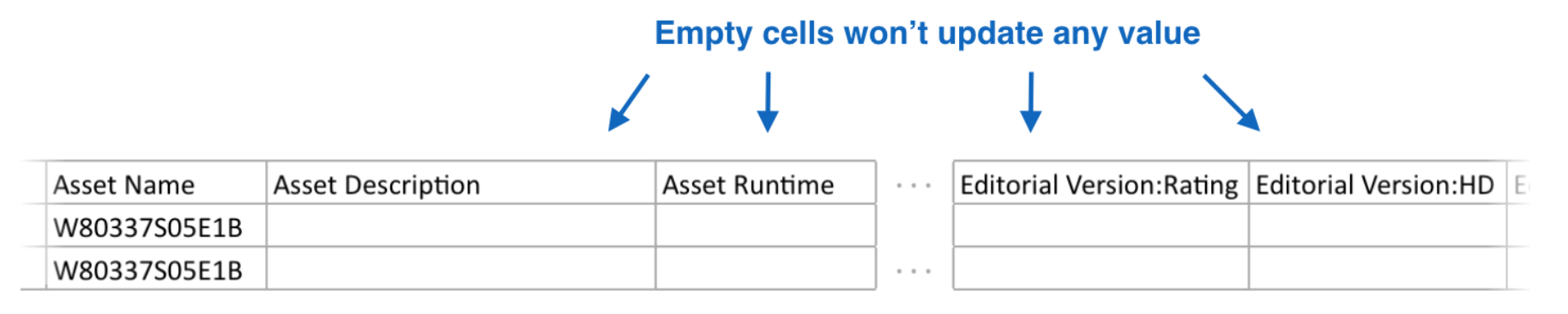
Reference
movida#5235Setting scheduled assets via Title Import