The Visual Schedule Editor (aka Tron) in BeBanjo helps you to design and build long-term schedules that contain lots of content.
Using the Visual Schedule Editor can be time-consuming when you need to make small changes to an existing schedule, or schedule content based on a pre-existing design.
Three changes have been made in BeBanjo that we think will ensure the efficiency of your scheduling workflow by enabling you to perform several basic scheduling tasks without using the Visual Schedule Editor. These changes enable you to:
- Remove titles from a schedule for one or more platforms.
- Change the put-up and take-down dates of a title in a schedule for a platform.
- Add titles (episodes or features) to the schedule for one or more platforms.
In addition the “drafts” functionality has been removed from the Visual Schedule Editor to simply its workflow and save you time.
This change note describes each change in full, and as usual you can contact support or your technical account manager for further clarification.
Remove titles from a schedule
When you need to remove titles from one or more schedules you can now do this directly in the Schedule page instead of using the Visual Schedule Editor.
Imagine a scenario where you’ve accidentally scheduled a feature on multiple platforms; you now need to remove these titles.
To do this using the Visual Schedule Editor you would need to load the entire schedule, create a draft schedule, amend the draft schedule, and publish the draft schedule (for each platform).
Now you just search the Schedule to find and select the relevant titles, and then click the new Remove option:
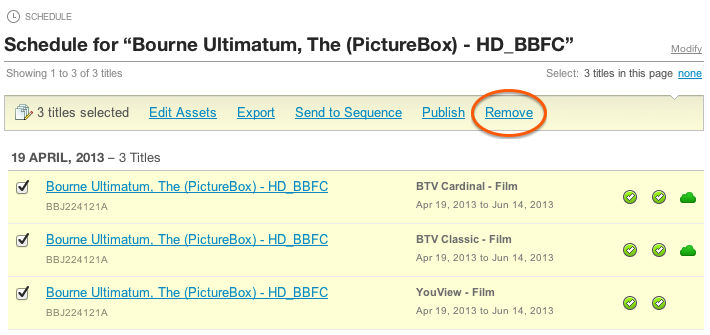
You have to confirm the removal of the title(s) from the schedule:

When the titles have been removed, the Schedule page is automatically refreshed and a green status bar is displayed to confirm the number of titles removed from the schedule. As usual, an appropriate message is shown in the Activity page for each title removed from a schedule.
Please note that this feature **cannot** be used with titles that were created via the Catch-Up module in BeBanjo.
Reschedule a title
When you need to change the put up and/or take down dates of a title in a schedule you can now do this directly in the Schedule page instead of the using the Visual Schedule Editor.
Imagine a scenario where you just published a large and complex schedule using the Visual Schedule Editor, when you realise that you made an error for a single title on a single platform and need to reschedule that single title.
To do this using the Visual Schedule Editor you would need to load the entire schedule, create a draft schedule, amend the draft schedule, and publish the draft schedule.
Now you just search the Schedule to find the relevant title, click the Edit link (that appears when you hover over a title) and modify the put up and take down date and time:
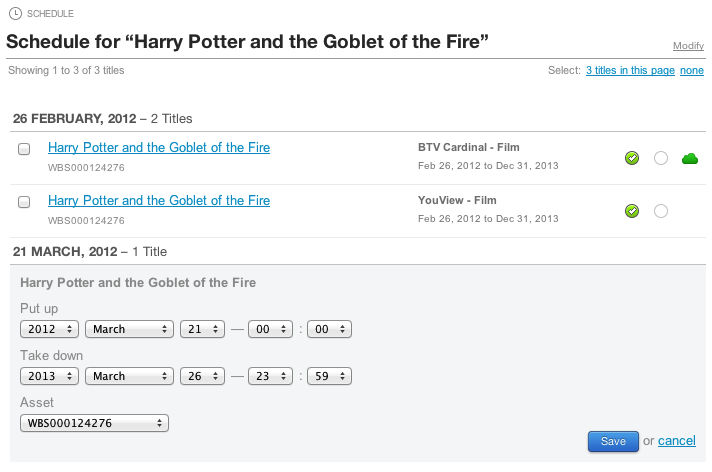
When the title has been updated, the Schedule page is automatically refreshed; depending the change you made, and how you’ve filtered the schedule page, the title will either be highlighted briefly to show you it has changed, or it will be removed from the list. As usual, an appropriate message is shown in the Activity page to show that the schedule was changed for the title.
_ Please note that this feature **cannot be used with titles that were created via the Catch-Up module in BeBanjo._**
Add titles (episodes or features) to schedules
When you need add content (i.e. series, episodes, or features) to a schedule you can now do this directly in the Catalogue, via its Schedule tab, instead of the using the Visual Schedule Editor.
Imagine a scenario where you need to publish (to all of your platforms) all the episodes of a series.
To do this using the Visual Schedule Editor you would need to load the entire schedule, create a draft schedule, amend the draft schedule, and publish the draft schedule (for each platform).
Now you just search the Catalogue to find the series, select its Schedule tab, select the relevant platforms, set the required availability window, and click the Add to schedule button:
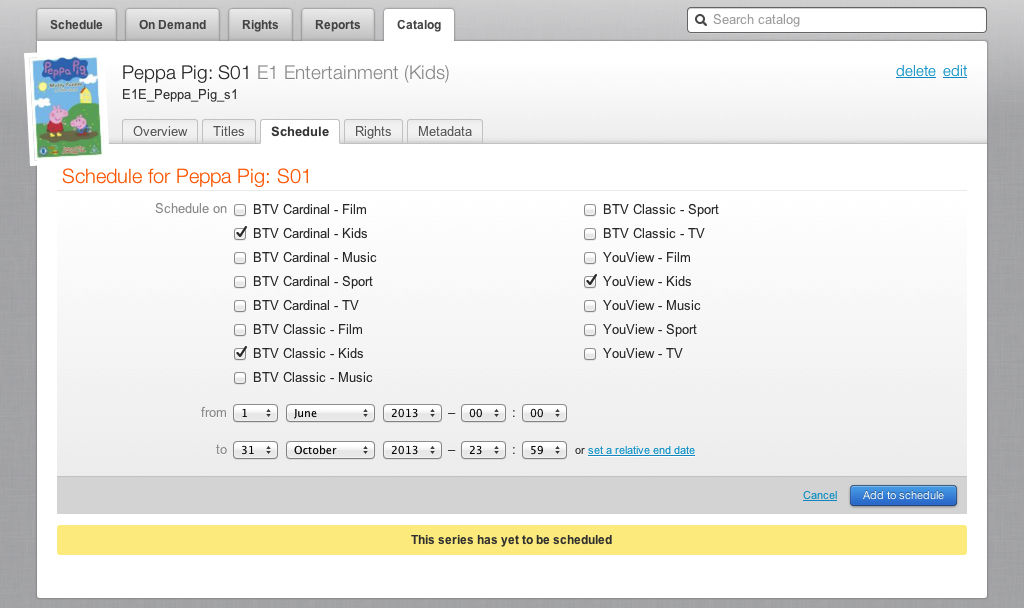
All the episodes of the series will be scheduled and then a summary is shown in the Schedule tab, where you can also click through to the Schedule itself:
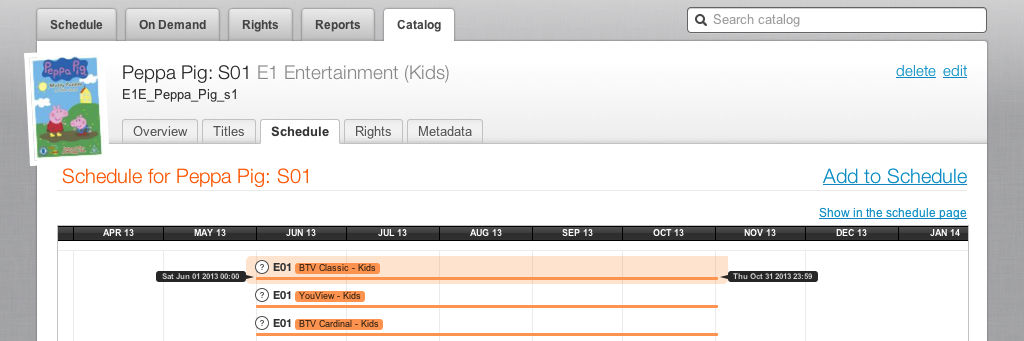
If the content hasn’t been scheduled previously then the schedule options are displayed automatically, otherwise the current schedule is shown and there’s a new Add to Schedule option. As usual, an appropriate message is shown in the Activity page to show that the schedule was changed for the title(s).
If your company is using Catch-up module in BeBanjo, then the Add to Schedule page offers you the option to set-up a catch-up VOD rule:

Please note that if you have scheduled episodes of a series using a collection and you subsequently add more episodes to the collection you need to use Visual Schedule Editor to update the schedule of the collection, otherwise the episode will be scheduled as part of its series.
Drafts and the visual schedule editor
The drafts functionality has been removed; in the On Demand page you’ll notice that the links for “Show all drafts”, “Hide all drafts”, and the “Differences” report have been removed.
In the Visual Schedule Editor itself the button for toggling between the public schedule and draft schedules has been removed and the search box is always active.

You now make changes directly to the “public” schedule, you know that changes have been made (but not published) when the “Publish” button is shown in blue.

When you press “Publish” you are shown a summary of the changes you’re about to make; if you navigate away from, or reload, the Visual Schedule Editor you will be warned if you there are unpublished changes.
Please note that Catch-up schedulings are no longer shown in the Visual Schedule Editor.
Reference
movida#1073Bring back the “Remove” link to the main Schedule page for Tron usersmovida#1074Individual editing of scheduling dates in the Schedule pagemovida#1075Bring back the “Add to Schedule” from the title, series and title group with multi-platform supportmovida#1090Remove drafts from Schedule Editor (Tron)