The BeBanjo user interface is designed to provide you with a calm, considered, and above all understandable place to work. We aim to protect you from the complexities of the video-ondemand services that lurk beneath the surface of BeBanjo.
With this change we decided to release the kraken (well, one of the smaller ones…) and make some of that complexity accessible to us mere mortals.
This note describes what has changed in full, and as usual you can contact support or your technical account manager for further clarification.
Publication History
In the Schedule page the Publication status pop-up for a Schedule Entry shows a summary of its latest Publication (and Notification, if that feature is enabled), it now includes a History button:
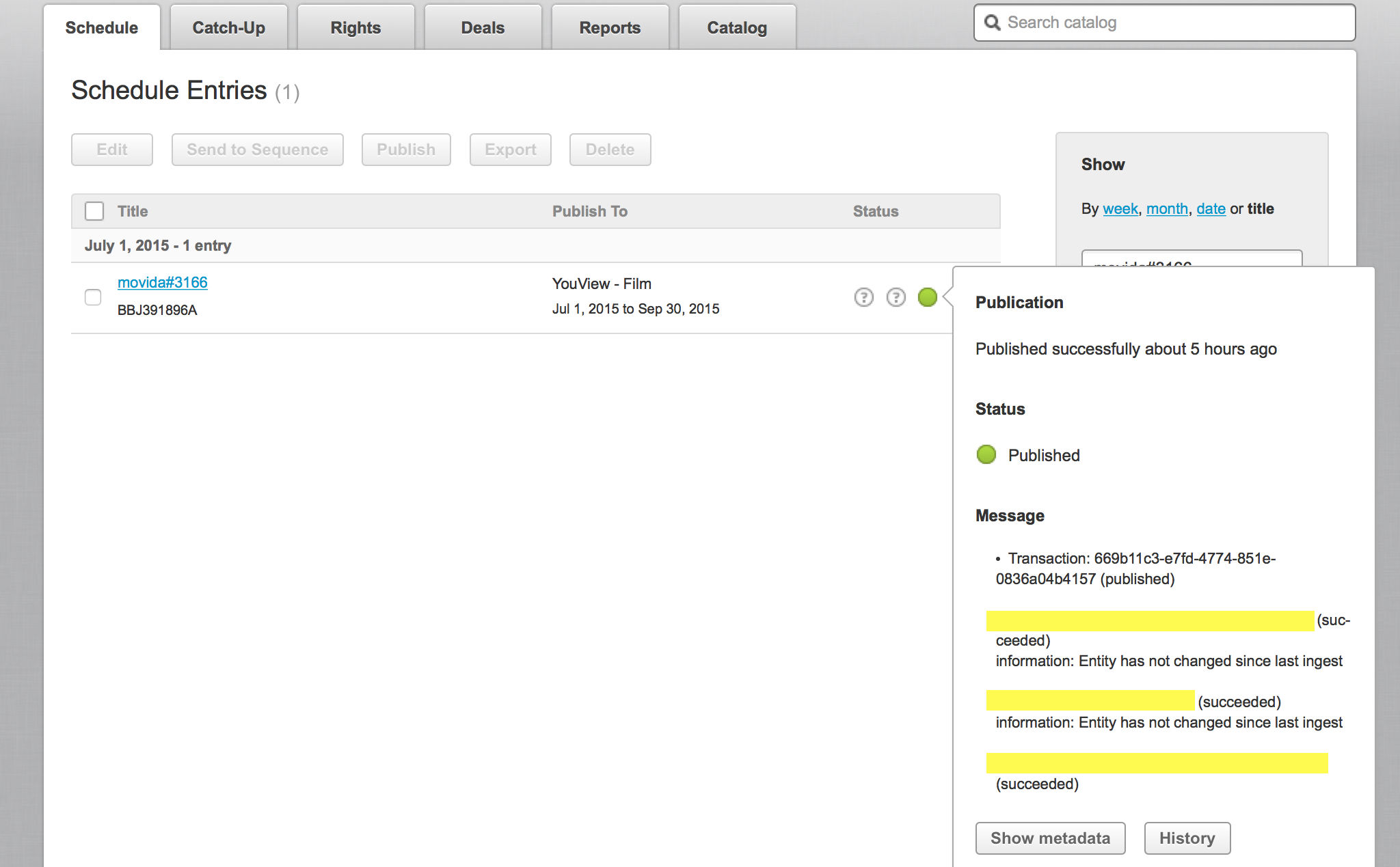
Clicking History shows the new Publication History page:
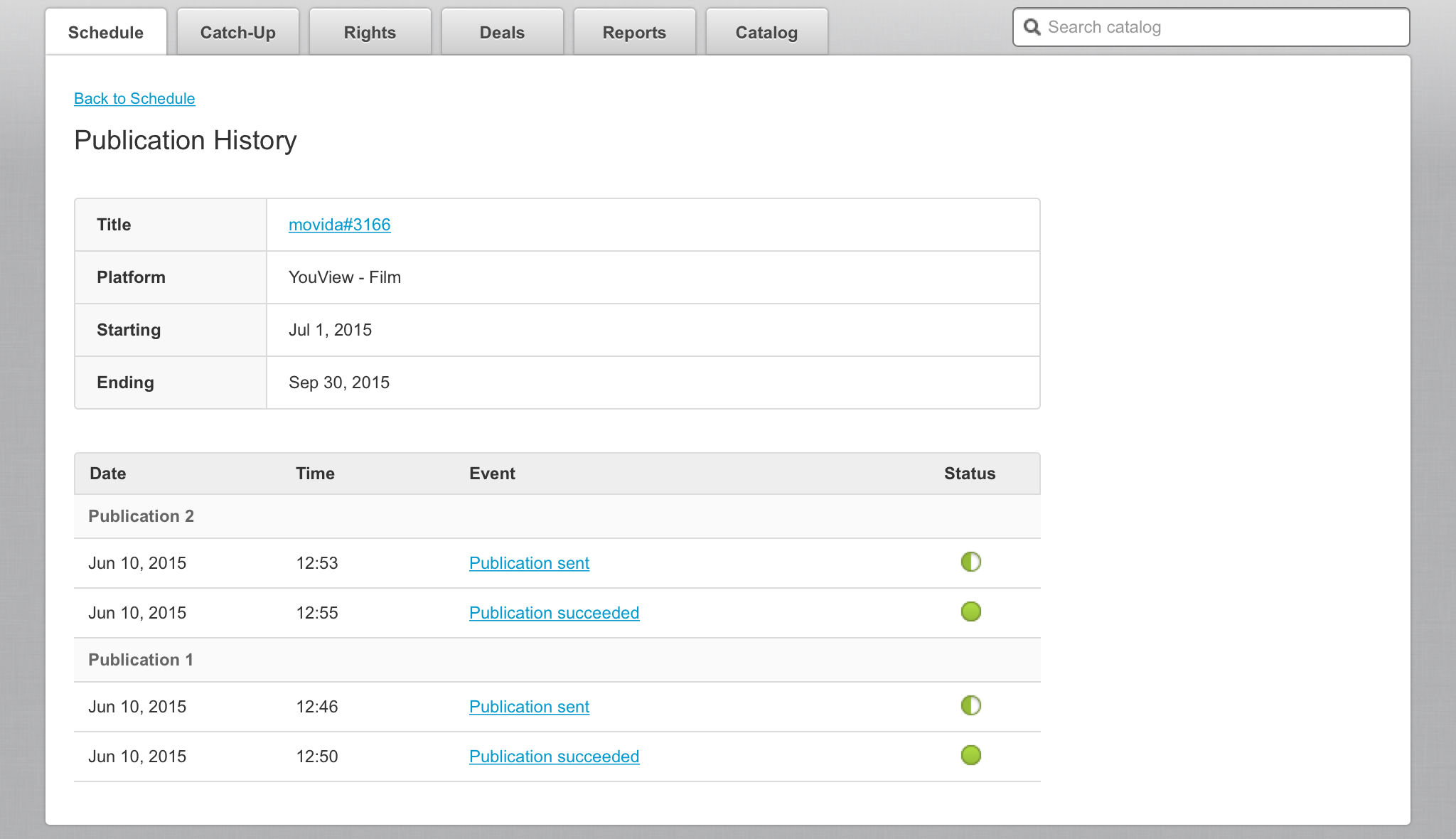
The most recent Publication is shown at the top of the list and for each Publication its events are shown in chronological order. In the example above the Notification feature is enabled for the platform so there’s a Publication sent and a Publication succeeded event for each Publication.
If you click an event you’ll see either the payload sent by BeBanjo to the platform, or the payload received from the platform (if the Notification feature is enabled). Here’s an example of a Publication sent event:
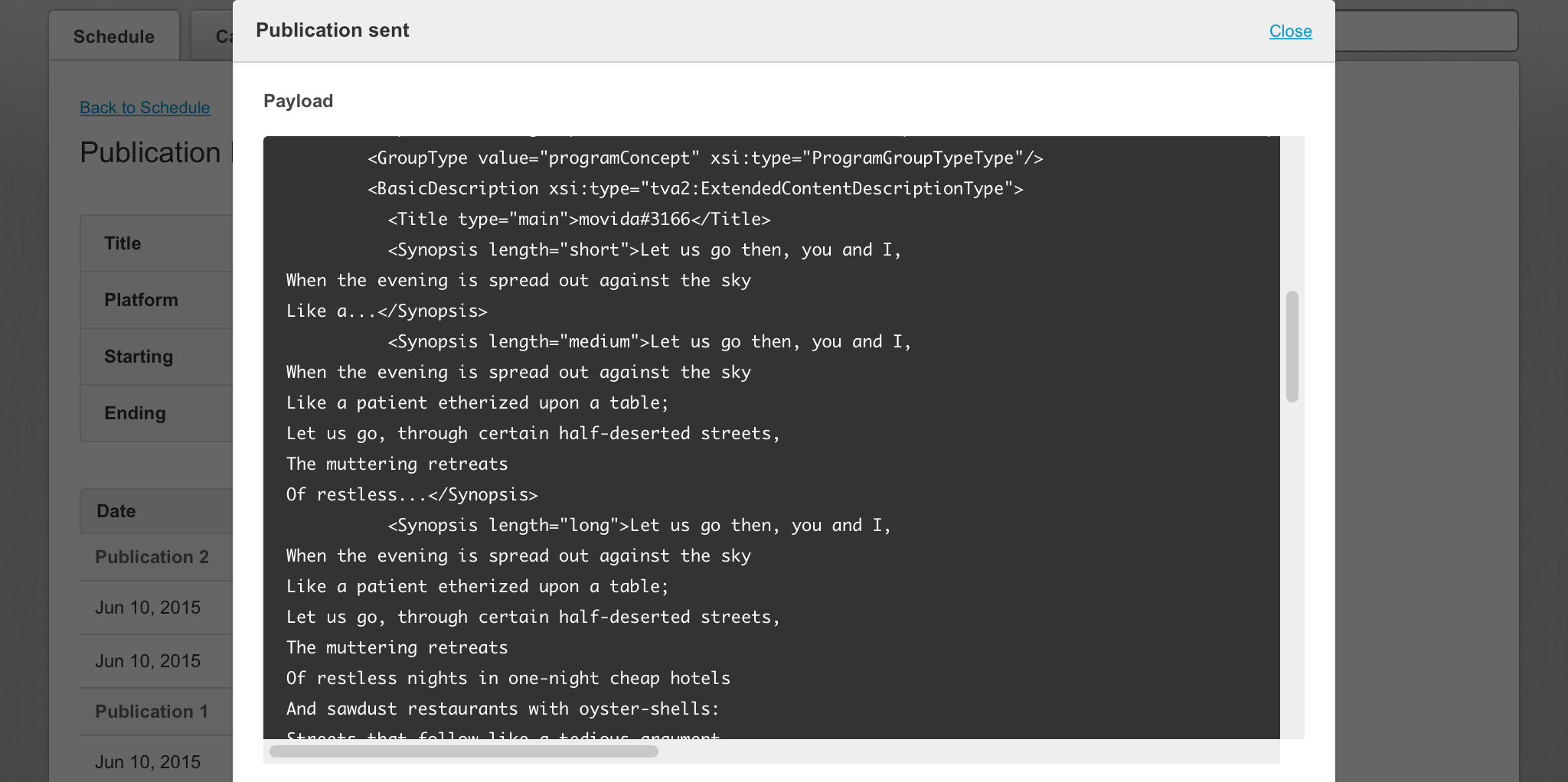
For each Publication you might also see a Publication failed (hopefully not very often!) or Platform response message and BeBanjo will only show a maximum of twenty Platform response and Publication succeeded events (some platforms are very chatty indeed!).
Along with the details of the Payload the Publication sent event also includes messages logged when delivering the Payload. Here’s an example:

These new features provide you with complete visibility of the information sent by BeBanjo to your platforms, and their responses (where available). This will be very handy when you need to troubleshoot unexpected platform behaviours, test your platforms, etc. Enjoy!
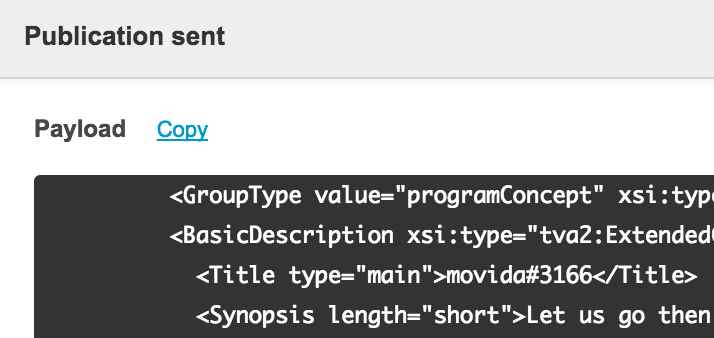
But there’s one more thing! If you have the Adobe Flash Player browser plug-in installed you’ll see a copy link for the Payload and Message sections of each event. Unsurprisingly, clicking that link will copy the Payload or Message to the clipboard so you can paste it into another application window (e.g. an email message). Nifty!
Reference
movida#3166Expose publication/notification in the UI