We’ve improved how rights, workflow, and publication statuses are displayed in the Schedule page; this is the first step in improving the layout of the whole Schedule page.
This note describes what has changed in full, and as usual you can contact support or your technical account manager for further clarification.
Schedule
Next to each Scheduling shown in the Schedule page there are three statuses displayed: rights, workflow, and publication. How these statuses are displayed to a user has been improved.
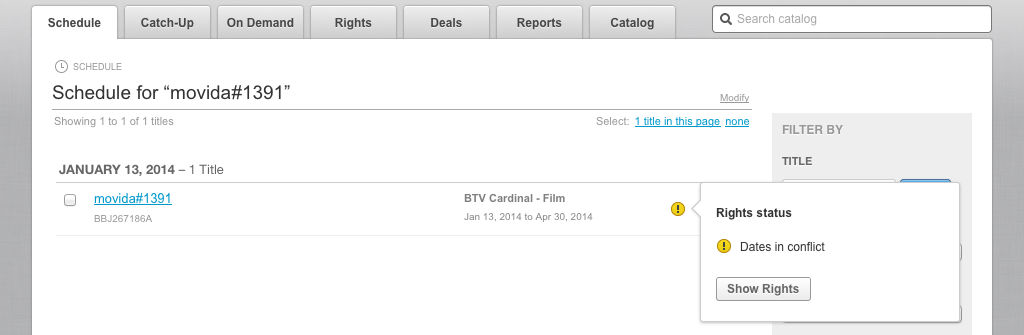
Firstly, to see the detail for a particular status you now click the appropriate status icon, instead of hovering the mouse pointer over the icon; this means that the pop-up doesn’t disappear if you move the mouse or scroll the Schedule page. Secondly, the pop-ups themselves are now easier to read. And thirdly, the status icons themselves are more consistent in their appearance, no more clouds! Each status is described in detail below.
Rights Status
The statuses you’ll see here in the pop-up are: No rights available, Rights available. Awaiting clearance, Dates in conflict, Not cleared to go online, Rights cleared to go online, and Rights denied. Here’s an example:
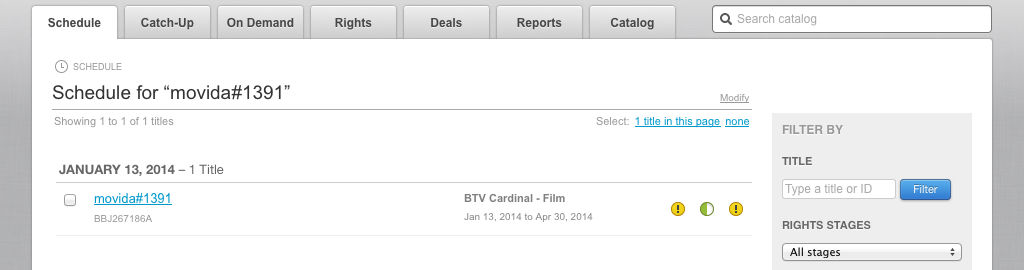
The Show Rights button will take you to the Rights page for the Series or Feature.
Workflow Status
The only status you’ll see here in the pop-up is: No workflow created. When the status is In progress or Done the pop-up shows the status of the materials and tasks, like this:
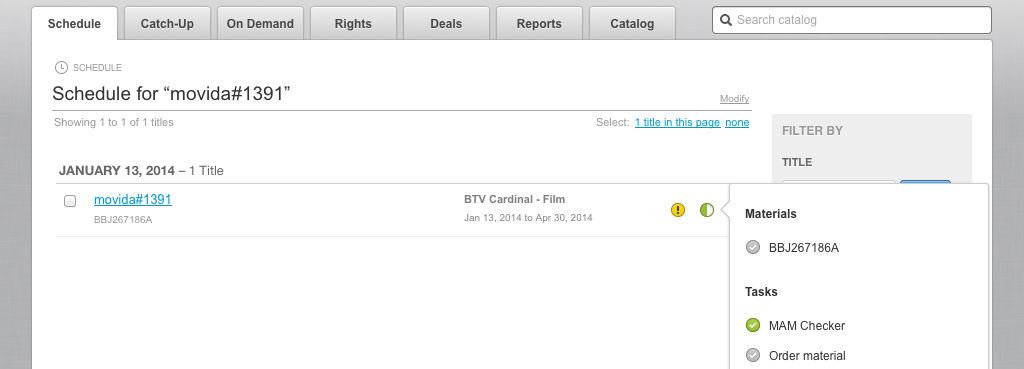
The Show in Sequence button (not shown above) will open the Workflow tasks page in Sequence for the corresponding Title.
Publication Status
The statuses you’ll see here in the pop-up are: Metadata has errors, Publication sent, Metadata differs from published version and it can now be republished, Metadata can now be published, In the publish queue, Publication sent, Publication failed, or Published.
The pop-up will provide information about the publication, e.g. Published about N hour ago. Waiting for platform notifications, Published successfully N minutes ago, Published N minutes ago but the platform rejected it, or This title has never been published.
If the status is Metadata has errors then the errors are displayed in the message section of the pop-up, like this:
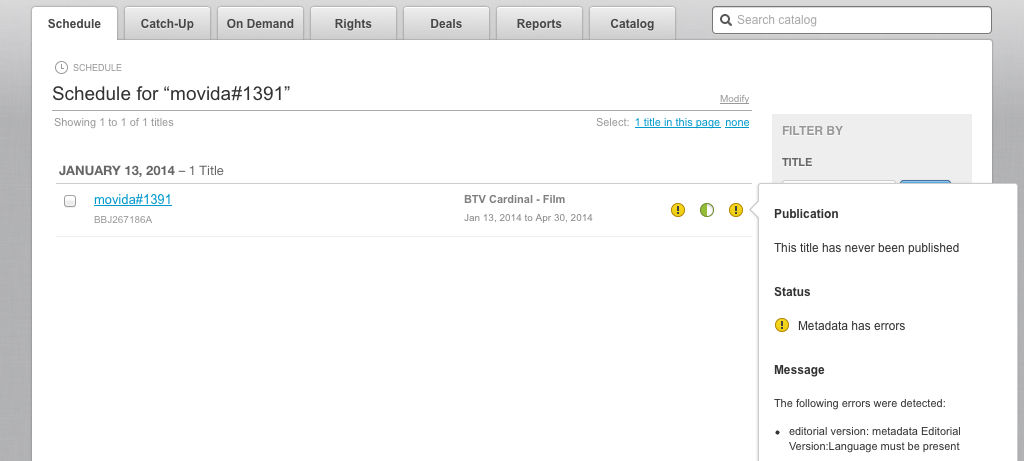
If the “notifications” feature is enabled and the status is Publication failed or Published then you’ll see a message from the platform, like this:
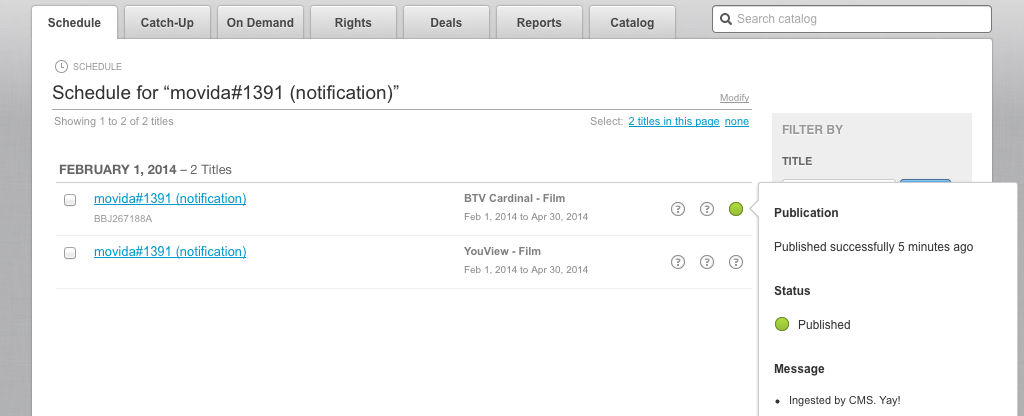
Please note that if publication is not enabled for the Schedule then the Publication status is always Not configured, like this:
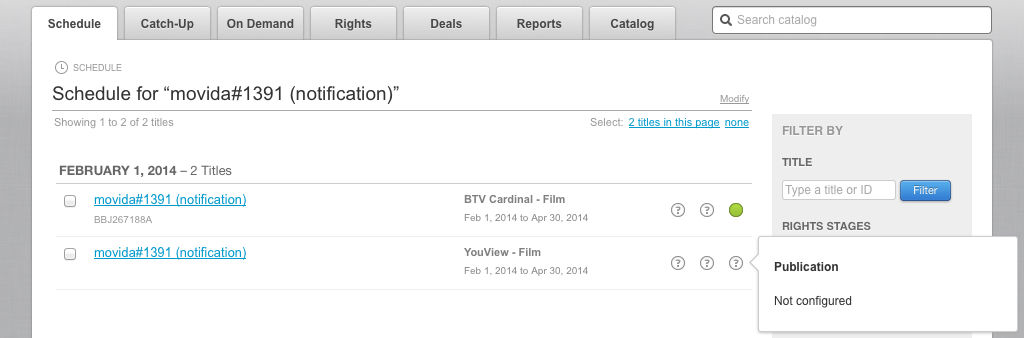
Reference
movida#1391Display publication notifications from platforms in the UI