An asset in Mediagenix On-Demand represents an editorial version of a title. For instance, for the same title, you might have a “clean language edit” asset and an “explicit language” asset, or a “C3” asset and a “D4” asset. You might want to use different assets for different schedule entries and since you want to do things fast, we’ve made it easier to work with assets in bulk.
This note describes this change in full, and as usual, you can contact support or your Technical Account Manager for further clarification.
Here is how it works. Go to the Schedule page of Mediagenix On-Demand, apply the filters of your choice, tick the checkboxes for multiple schedule entries, then press “Edit”:
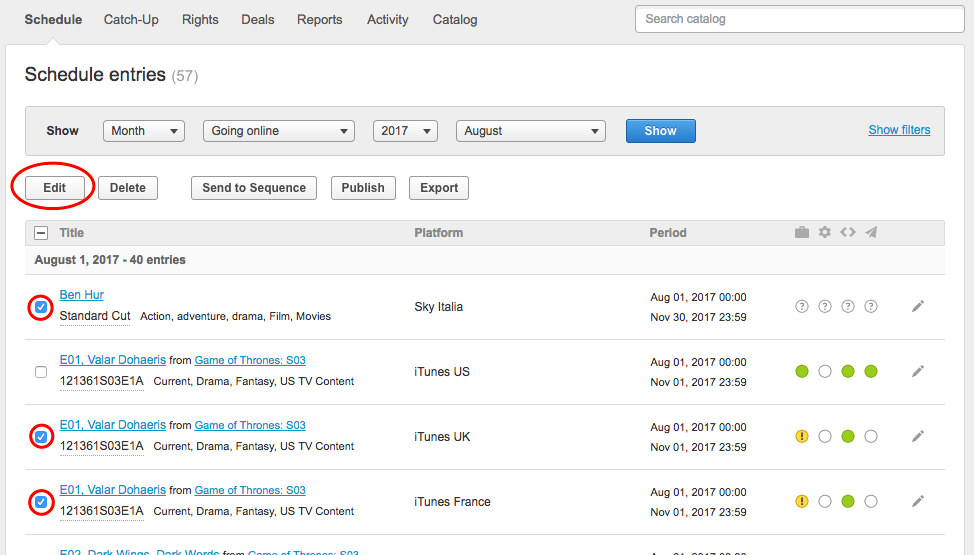
The Asset selector will present you then with different options, depending on whether:
- the schedule entries are for the same title or not
- the schedule entries are catch-up (i.e., resulting from a VoD rule) or archive
- your company has “Automatic assets selection” enabled or not (if you’re not sure, ask your TAM!)
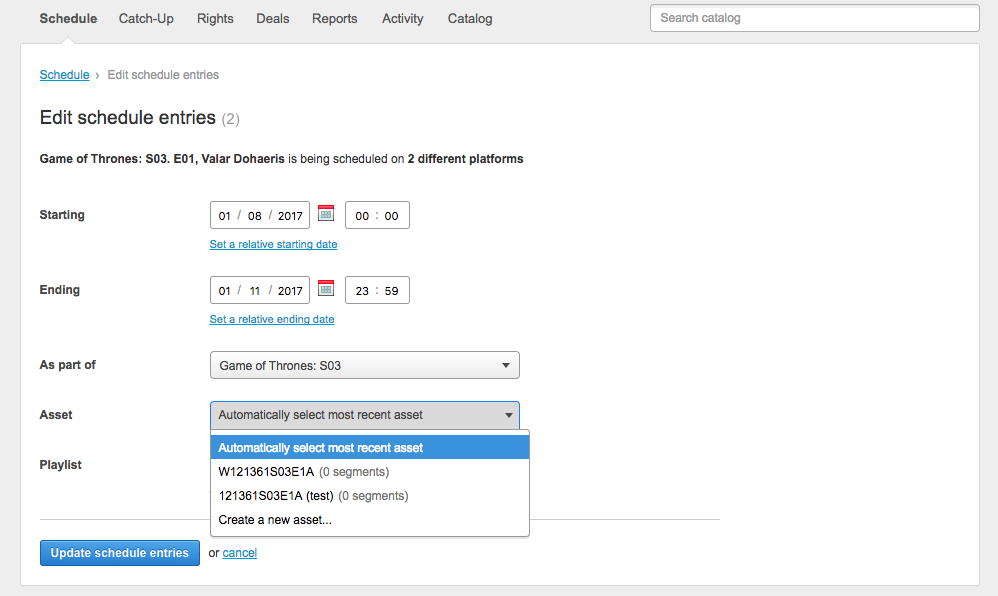
The options presented allow you to do the following:
- Use an existing asset if you want to explicitly choose from the list of existing assets which one to use. Very handy if you know exactly what asset you want, and it already exists in the catalogue.
- Automatically select most recent asset if you want to always use the latest asset for a title, whenever they might get added to the catalogue. For instance, if your compliance team finds at any point that an asset should be edited for bad language and a new asset created, then this option ensures that your schedule always stays up-to-date automatically.
- Use the most recent asset of type…, if your company uses asset types and you always want to use the latest asset of a given type. This is a more sophisticated variant of the previous option. If you use asset types (e.g., “C3” and “D4”, or “pre-watershed” and “post-watershed”), then Mediagenix On-Demand will aways choose the latest matching asset.
- Keep in sync with linear TX asset if you want catch-up schedule entries to always use the same asset as their corresponding linear transmissions.
And you’ll notice that editing a single asset now also behaves the same way.
This is powerful scheduling stuff! And it can save you a lot of time. But it is complex. So, if this release note is not crystal clear, don’t hesitate to ask your TAM to show you this new feature in action. Mediagenix On-Demand TAMs just love this kind of thing.
References
movida#6503Bulk asset selection by type