Who doesn’t like to edit Schedule Entries? To make this an even more pleasurable activity we’ve added a feature that lets you update the start and end dates of many Schedule Entries in a single action. Be calm!
This note describes what has changed in full, and as usual you can contact support or your technical account manager for further clarification.
Bulk editing of Schedule Entry dates
Sometimes you need to resize or reschedule many archive Schedule Entries at once, for example to extend the exhibition window for everything that’s going offline soon for a particular group of Platforms.
Until now the quickest way to do that was to export the contents of the Schedule page to an Excel document, update that document, and then import it to update the relevant Schedule Entries. This made us sad, and wasn’t a great experience for you as a user.
But, never fear! Our designers and developers really do never rest and have added a feature that lets you easily update the start and end dates of many Schedule Entries in a snap. We truly are living in an enlightened age! Read on brave scheduler…
Here you can see how I’ve filtered the Schedule page to show me everything going online in November for a specific Platform:
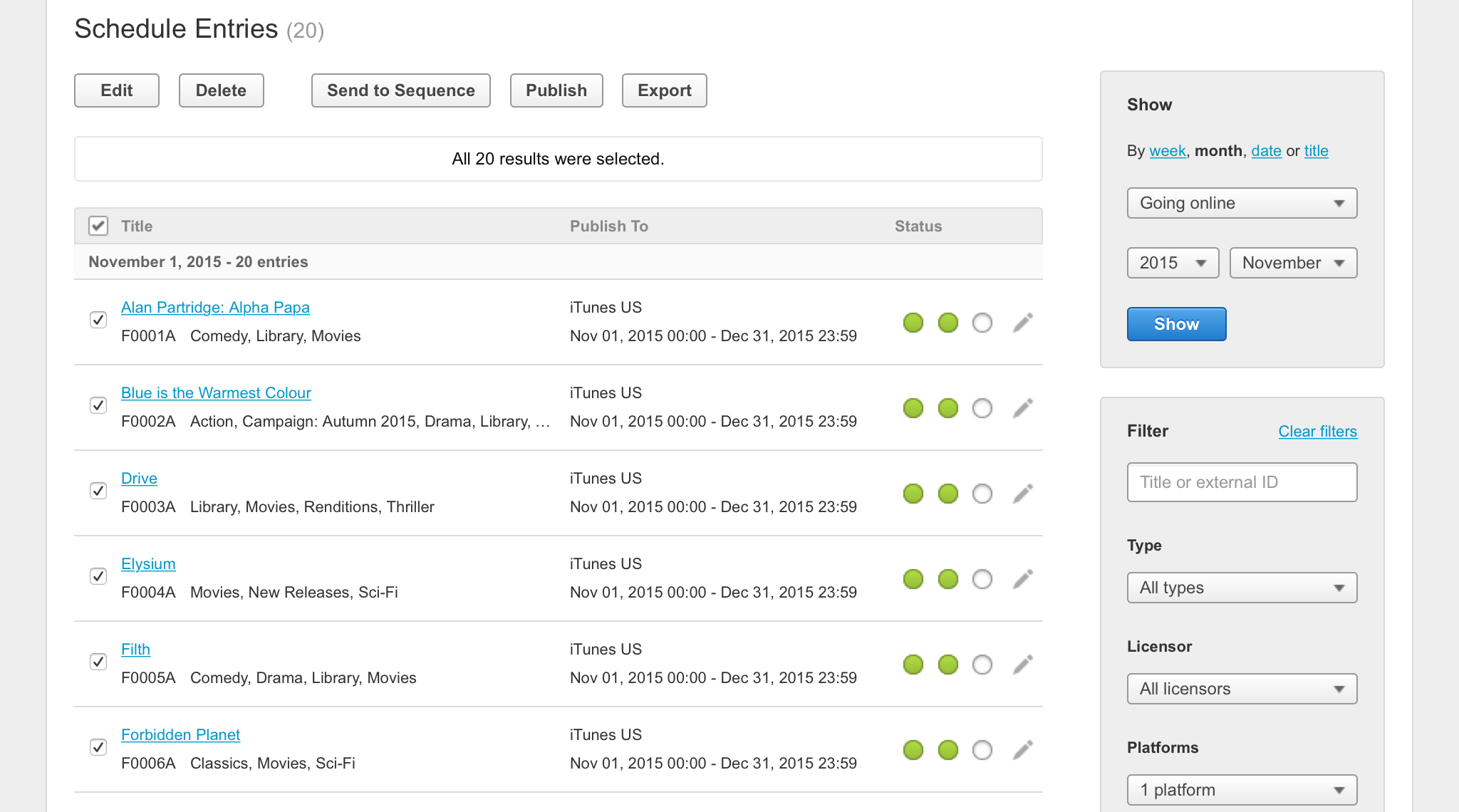
To change the start and end dates of all these Schedule Entries I simply click the Edit button to show this page:
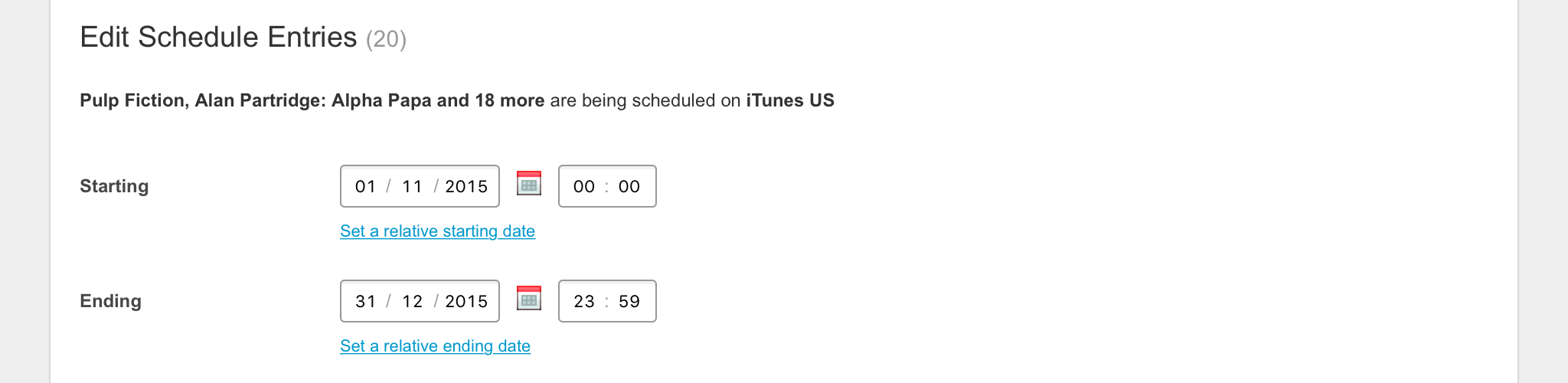
Notice how the two date fields are active, meaning I can do one of two things: change the start or end date to a specific value, or set a new value relative to the current value. The second option is really quite nifty, it lets you do things like “set the start date to be 1-month after the current start date”. That’s particularly useful if you’ve selected Schedule Entries that have many different start or end dates.
Here you can see an example of using a relative start date:
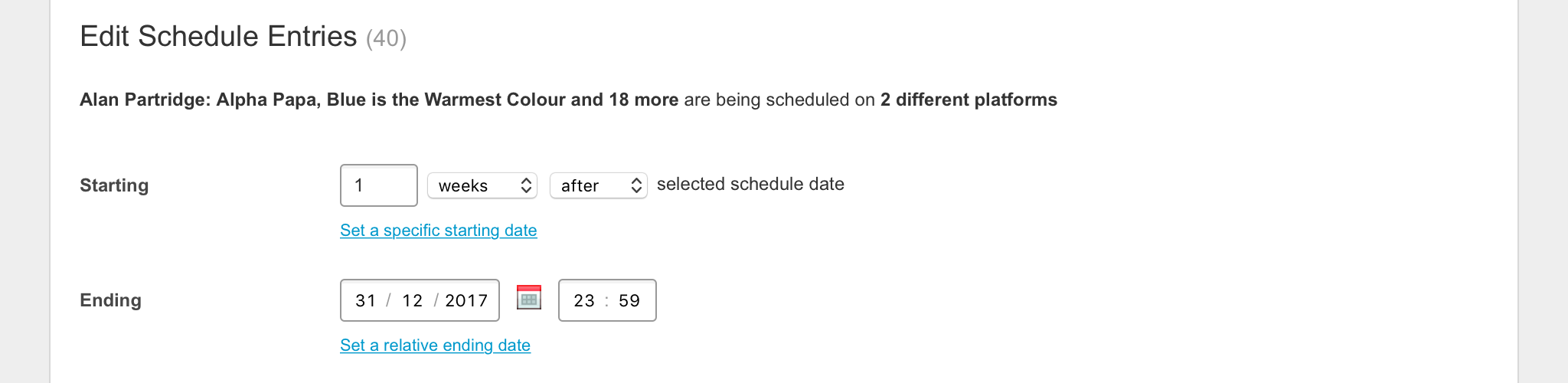
If you’re editing Schedule Entries where the start or end dates have many values then you see the date replaced with a placeholder, like this:

In this example you could set the same start date for all of the Schedule Entries, or a relative date based on their current values. Nifty!
When you make a bulk update you’ll see the Schedule Entries are being updated, results may not be up to date message in the Schedule page, meaning that Mediagenix On-Demand is busily updating your Schedule Entries behind the scenes…
If you ask Mediagenix On-Demand to do something that does not compute then don’t worry, bad things will not happen and you’ll see something like this:
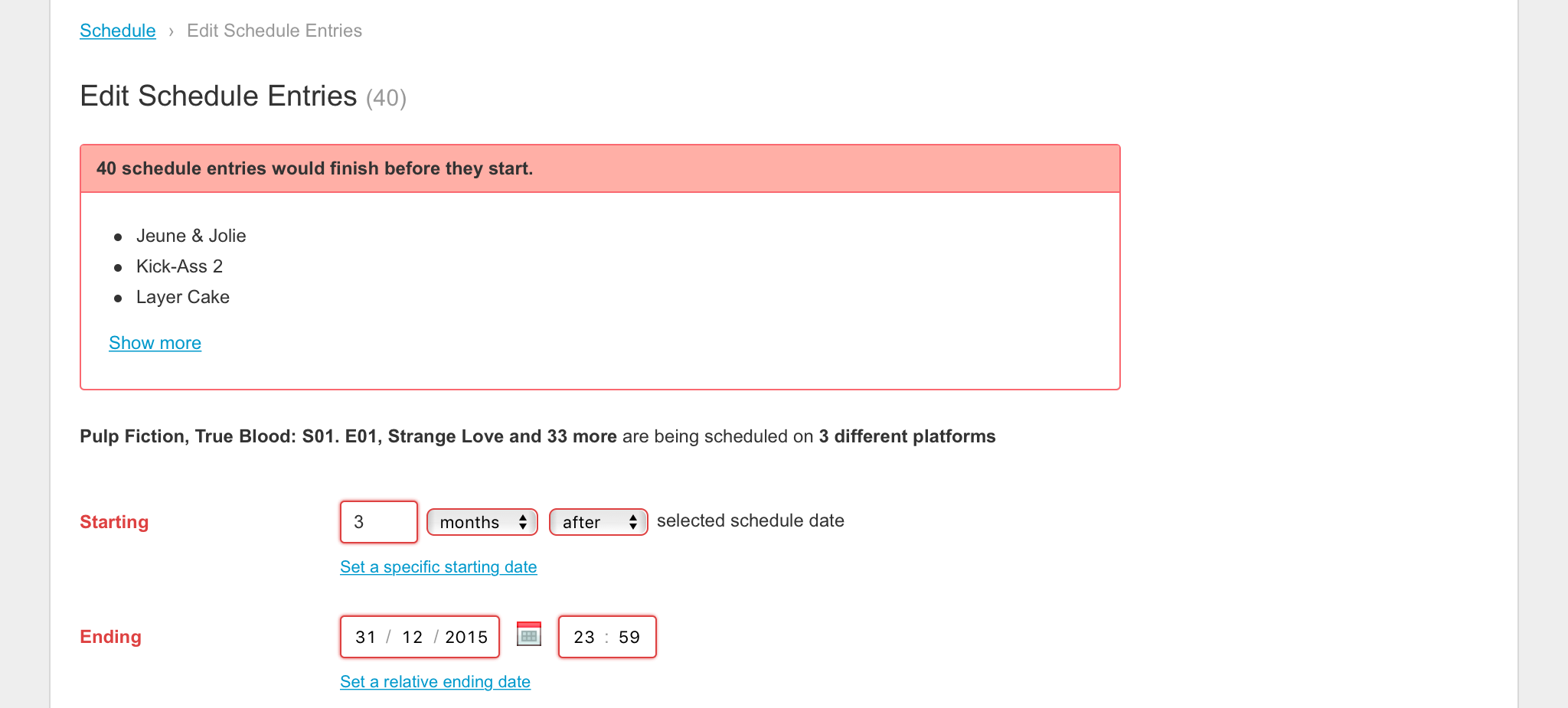
We have several more great features like this one in the works, so remember: keep those peepers peeled
Reference
movida#4071Edit scheduling dates in bulk