As part of the our on-going work to improve and extend the Deals functionality in Mediagenix On-Demand several incremental changes have been released over the last few weeks. These changes bring the visual appearance of the various Deals pages in line with the Catalogue and add several useful new features.
Upcoming enhancements to the Deals functionality in Mediagenix On-Demand include support for adding attachments to a Deal.
This note describes what has changed in full, and as usual you can contact support or your technical account manager for further clarification.
Deals
When you select the Deals tab in Mediagenix On-Demand you’ll see a list of the Deals currently defined for your Company:
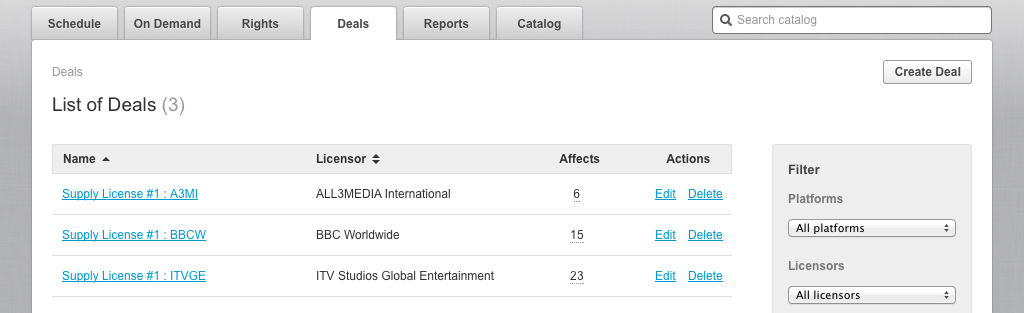
On this page you can sort the list of deals by Name (of the Deal) or Licensor; the single triangle indicates which column is being used for sorting, and the direction of the triangle shows the order (ascending or descending).
From this page you can also create a new Deal (described in the Creating Deals release note from 31 July) and filter the list of Deals by different combinations of Platform and Licensor, along with your Company specific requirements (e.g. Business Models, Devices, and Territories etc.).
Notice that the page title includes the total number of Deals currently defined; a maximum of thirty Deals are displayed on a page and if there are more than thirty then you’ll see additional page numbers and previous/next buttons to navigate the list Deals:

Use the Edit and Delete links to either edit the parameters of the Deal, or delete it and all of its associated License Windows (a warning is given if you choose this option!).
The number of License Windows for each Deal is shown, and hovering over this number will show you a breakdown by Series and Feature:
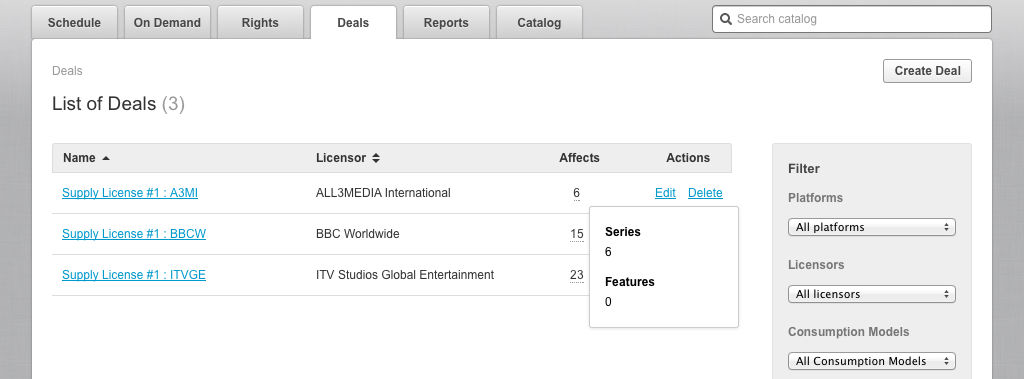
License Windows
From the Deals page you can click the name of a Deal to see its parameters and License Windows:
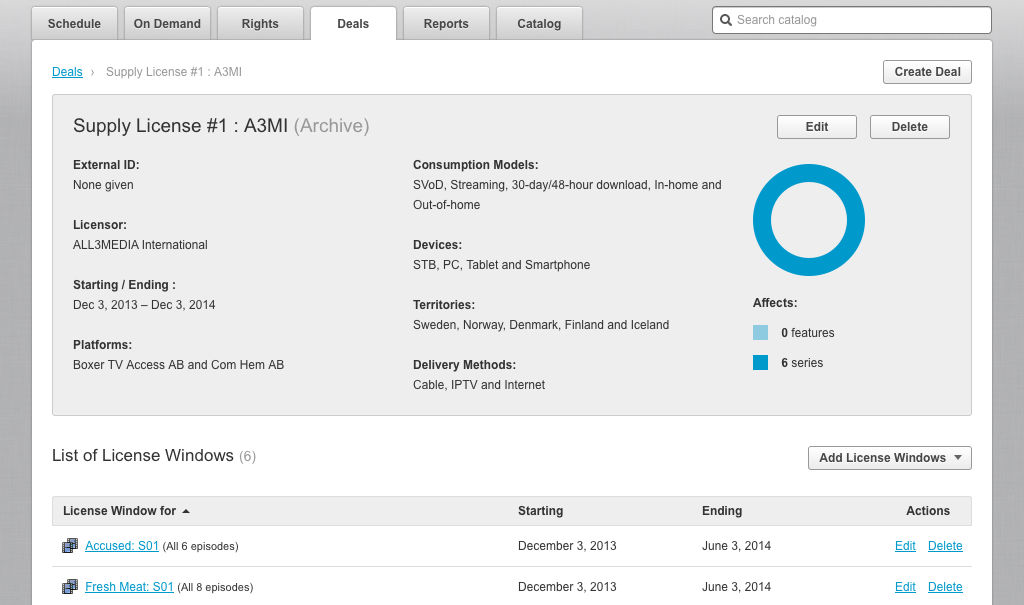
The top section of this page clearly shows the type of Deal (Archive in this example) and the parameters for the Deal, along with a visual indication of the distribution of Series and Features affected by the Deal.
From this page you can also create a new Deal (described in the Creating Deals release note from 31 July) and either edit the parameters of the Deal, or delete it and all of its associated License Windows (a warning is given if you choose this option!).
The list of License Windows defined by the Deal is shown and can be sorted by Series and Feature name, start date, or end date; the single triangle indicates which column is being used for sorting, the direction of the triangle shows the order (ascending or descending).
Notice that the total number of License Windows currently defined is displayed; a maximum of thirty License Windows are displayed on a page and if there are more than thirty then you’ll see additional page numbers and previous/next buttons to navigate the list of License Windows.
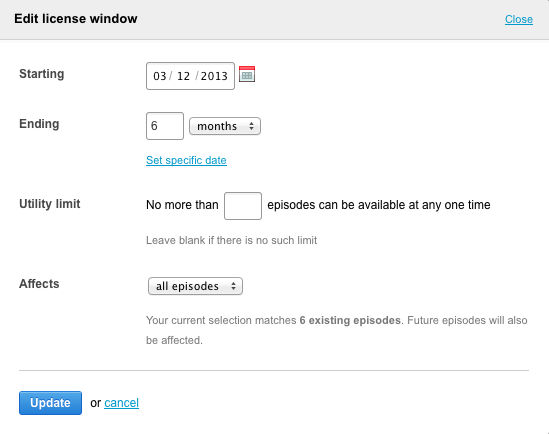
Use the Edit and Delete links to either edit the License Window, or delete it (a warning is given if you choose this option!).
When editing the License Window for a Series you can also choose which Episodes are affected (i.e. all Episodes, all Episodes except specific ones, or only specific Episodes) and define the Utility Limit (to determine how many Episodes can be available at any one time).
When adding License Windows to the Deal you can choose to either import an Excel document, or select Series and Features directly from the Catalogue:
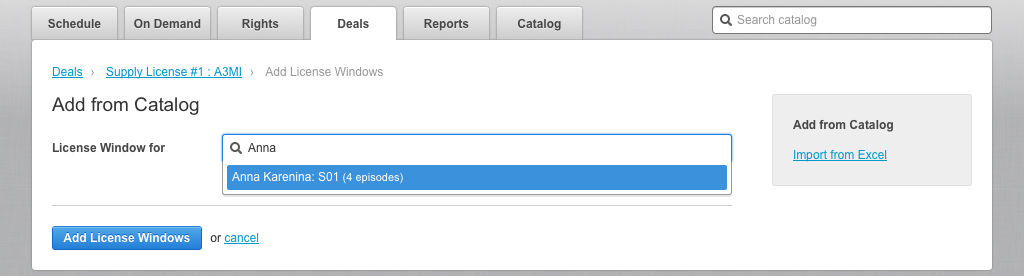
This feature works in the same way as adding Titles to a Title Group (Collection) and can be a great timesaver over importing an Excel document. Remember that you can also edit the License Window at this point, just click the Edit link next to the License Window before you click the Add License Windows button.
License Window start and end dates
When you add License Windows for a Series or Feature to a Deal, by either adding from the Catalogue or importing from an Excel document, you can choose to define the start and end date of the License Window. If you don’t do this then the start and end dates of the License Window are inherited from the start and end date of the Deal itself.
If the start or end dates of the Deal are changed then any License Windows that are inherited form the Deal will also be changed, but any License Windows that have been explicitly defined will not be updated.
Catch-Up Deals
To-date, Deals only applied to Archive content in the Catalogue but now you can create Deals for your Catch-Up content. We think this will save you valuable time because you no longer have to apply Rights to each Series you select for Catch-Up.
If the Catch-Up module is enabled for your Company in Mediagenix On-Demand then you will see a Type option in the Create Deal page where you define whether the Deal is for Archive or Catch-up content; the Archive options are the same as those described above. If you choose a Type of Catch-up then the Create Deal page contains these additional options:
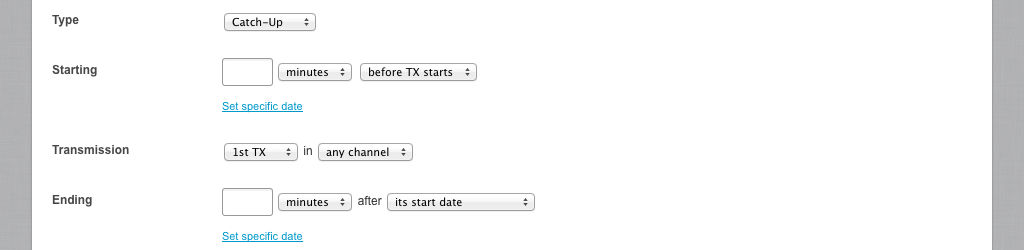
When you have added one or more Series to a Catch-Up Deal you can edit their License Windows and customise their parameters.
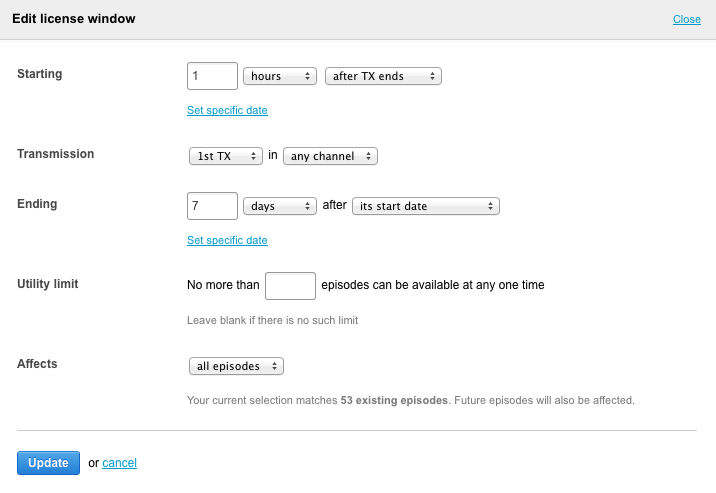
References
movida#574Allow deletion of content dealsmovida#1453Implementation of new deals index pagemovida#1454Implementation of new deal pagesmovida#1456Implement edit deal pagemovida#1538Add Catalogue Series and/or Features to dealsmovida#1546Support CatchUp Deals