Mediagenix On-Demand has been changed so that the Title Import feature can be used to create, and update, Schedulings (i.e. entries in the schedule of a platform) for Titles (episodes or features), using the Platform, Put Up, and Take Down columns along a new column called “Scheduling Id”.
Please note that this feature cannot be used to update schedulings that were created using the Catch-up module in Mediagenix On-Demand.
This note describes what has changed in full, and as usual you can contact support or your technical account manager for further clarification.
How to create and schedule a new title
Create a Title Import document as normal (you can use the example file provided by Mediagenix On-Demand) and enter a valid platform name in the Platform column along with valid Put Up and Take Down dates, and use the Title Import feature to import the document.
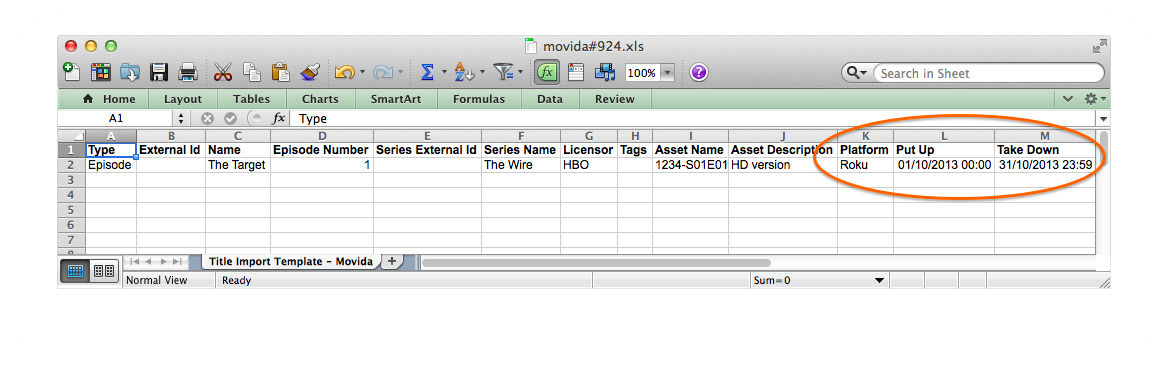
The **Scheduling Id** column **must** be empty, or not included, in the Microsoft Excel document.
Remember that if you want to create a new title and schedule it against multiple platforms then you must specify the appropriate external IDs as described in the table below; if you don’t do this then Mediagenix On-Demand will create duplicate titles.
How to reschedule existing schedulings for a a title
Use the Schedule to find and select the Titles you want to reschedule and then choose the Export option to create a Schedule Export document containing the Schedule and Metadata; this document will contain a Scheduling Id column that contains the Mediagenix On-Demand internal reference for each unique Scheduling.
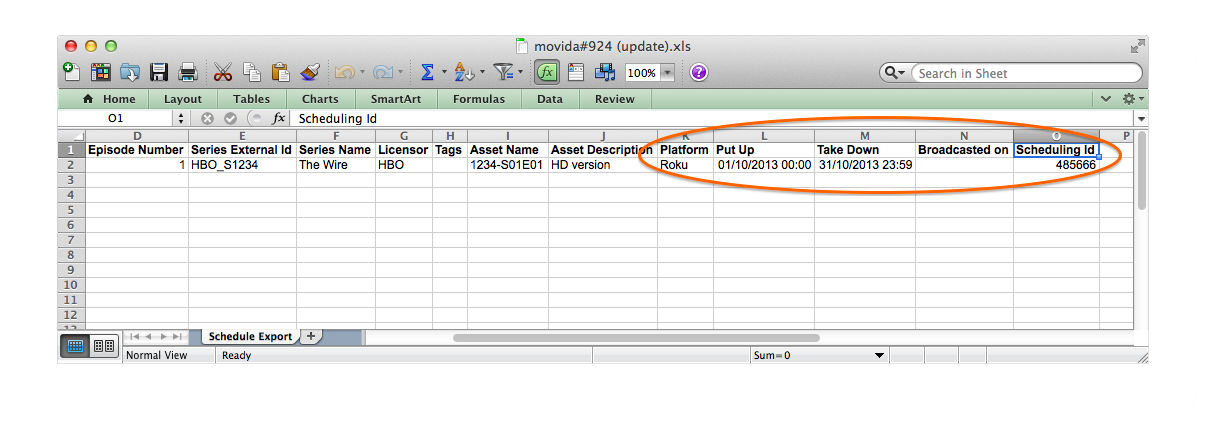
To reschedule the existing Schedulings all you need to do is change the Put Up and Take Down values for each Platform in the Schedule Export document, and use the Title Import feature to import the document. It is very important that you do not change the values in the Scheduling Id column.
As you’d expect, the External Id column must contain a value otherwise the Title Import will create new titles, even if the Scheduling Id has been specified.
About the Microsoft Excel documents
The default columns for the Title Import and Schedule Export documents are shown below:
| Column | Notes |
|---|---|
| Type | Must be Feature or Episode; this is a mandatory value. |
| External Id | This is an optional field; used to update Titles. |
| Name | This is a mandatory field. |
| Episode Number | This is a mandatory field, if the Type is “Episode”. |
| Series External Id | This is an optional field; used to update Series. |
| Series Name | This is a mandatory field, if the Type is “Episode”. |
| Licensor | This is an optional field. |
| Tags | This is an optional field. |
| Asset Name | This is an optional field; used to create or update Assets. |
| Asset Description | This is an optional field. |
| Platform | This is a mandatory field, if Put Up and Take Down values are given. |
| Put Up | This is a mandatory field, if a Take Down value is given. |
| Take Down | This is a mandatory field, if a Put up value is given. |
| Scheduling Id | This is an optional field; used to update existing Schedulings. This column is only present in the documents created by the Schedule Export feature. |
In addition to these columns there will be also be columns for the Series, Title, and Editorial Version (Asset) Metadata that reflect the configuration of your company in Mediagenix On-Demand.
The time portion of the Put Up and Take Down values are always local time based on the timezone defined for your company. The date values must be in the format DD/MM/YYYY and you can omit the time portion if you want the schedule to run from 00:00 to 23:59.
Reference
movida#924Ability to import “Schedulings” along with the rest of the fields