We have improved the way in which you can select platforms in Mediagenix On-Demand.
This note describes this change in full, and, as usual, you can contact support or your Technical Account Manager for further clarification.
Previously, depending on how your platforms were named, and how many there were (there can be thousands!), if the words you wanted to filter by were not consecutive, you would get no results.
Here you can see that there are 3 platforms with “UK” and “Sky” in their names:
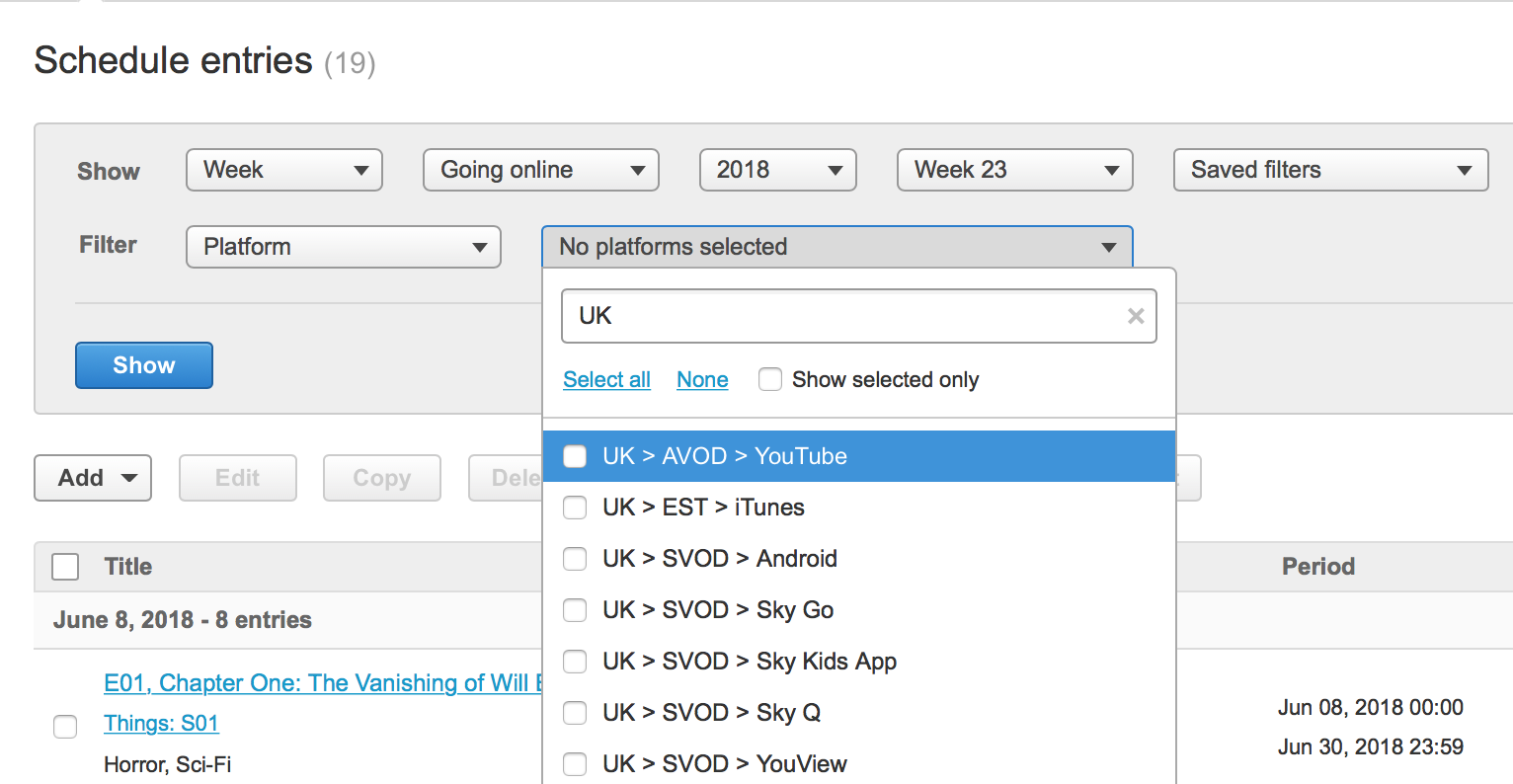
UK > SVOD > Sky GoUK > SVOD > Sky Kids AppUK > SVOD > Sky Q
But searching for “UK” and “Sky” shows no results:
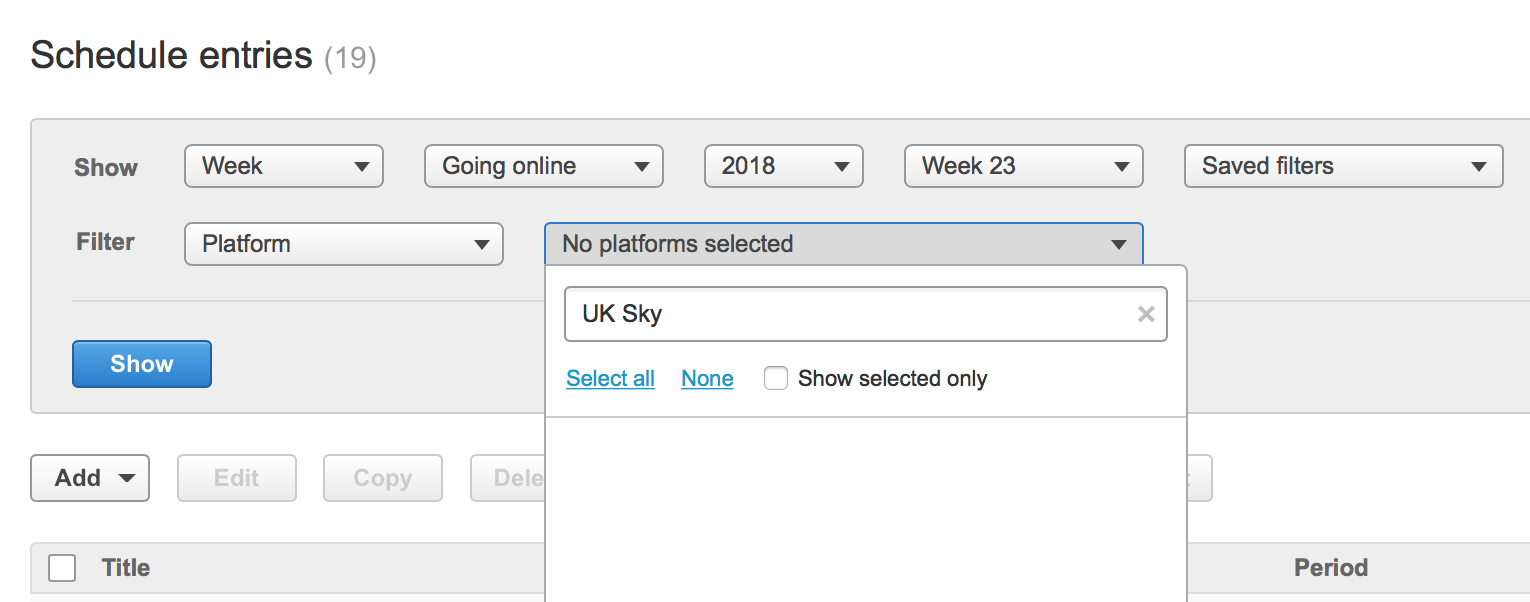
We thought we must be able to improve on this, and we have!
So, now if you search for “UK” and “Sky”… guess what?
That’s right, now they appear! ![]()
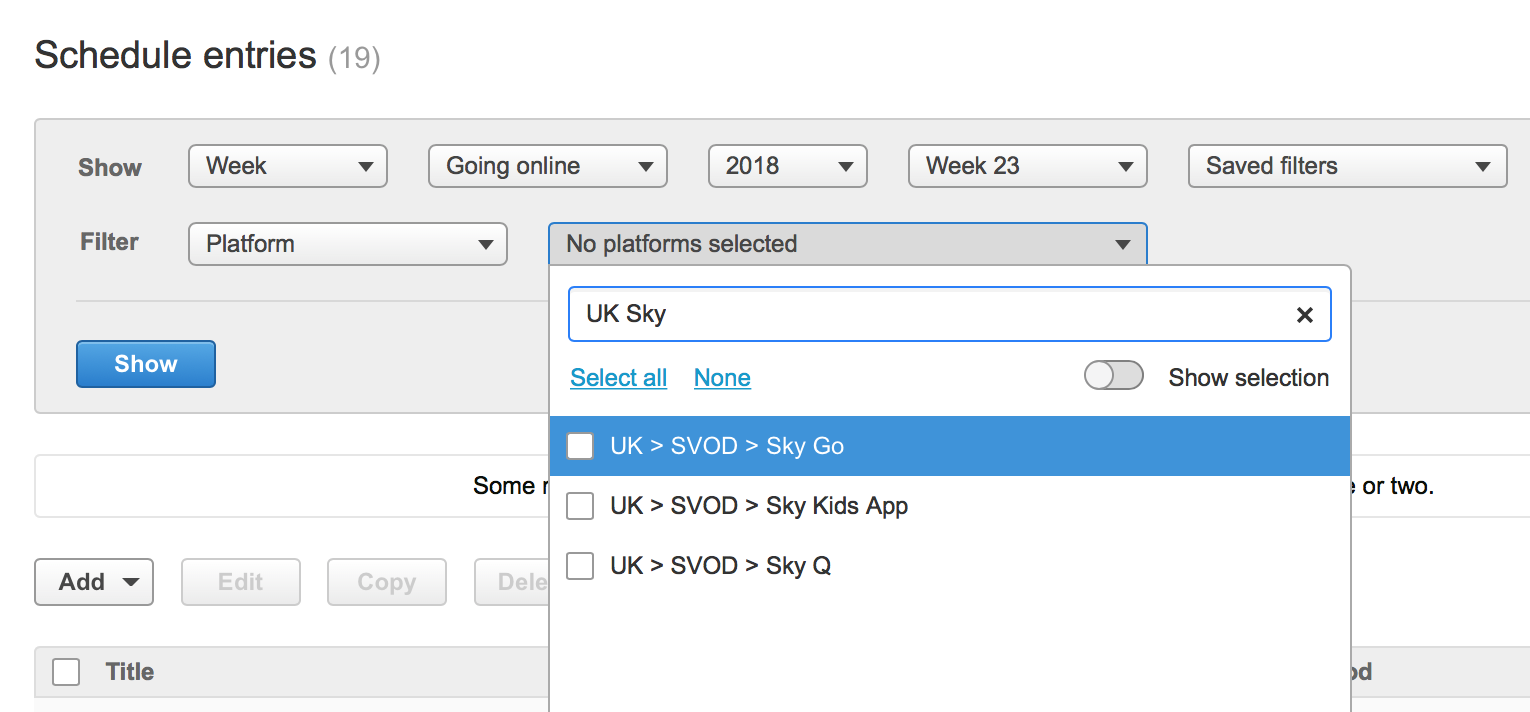
Let’s carry on… we only want to choose UK > SVOD > Sky Go and UK > SVOD > Sky Q, so let’s select them:
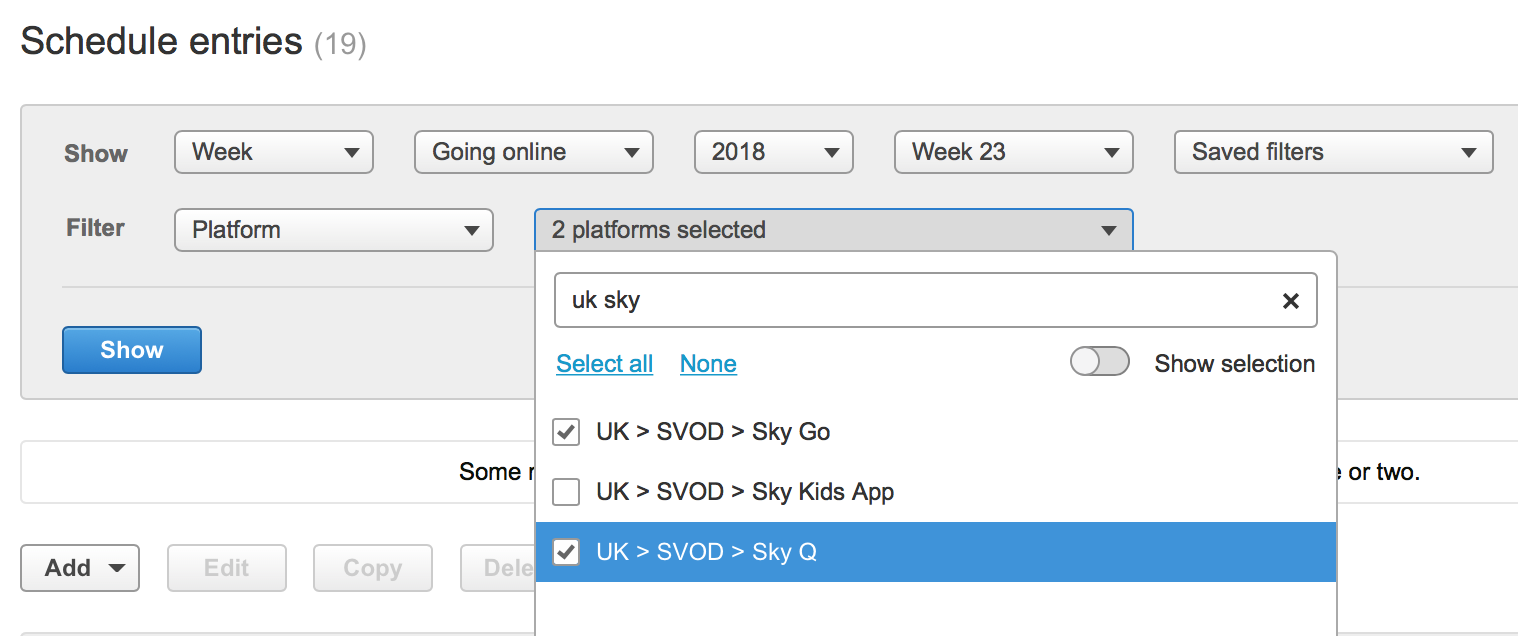
Now, we can clear our search filter by clicking on the x at the end of the search box and we’re back to the beginning:
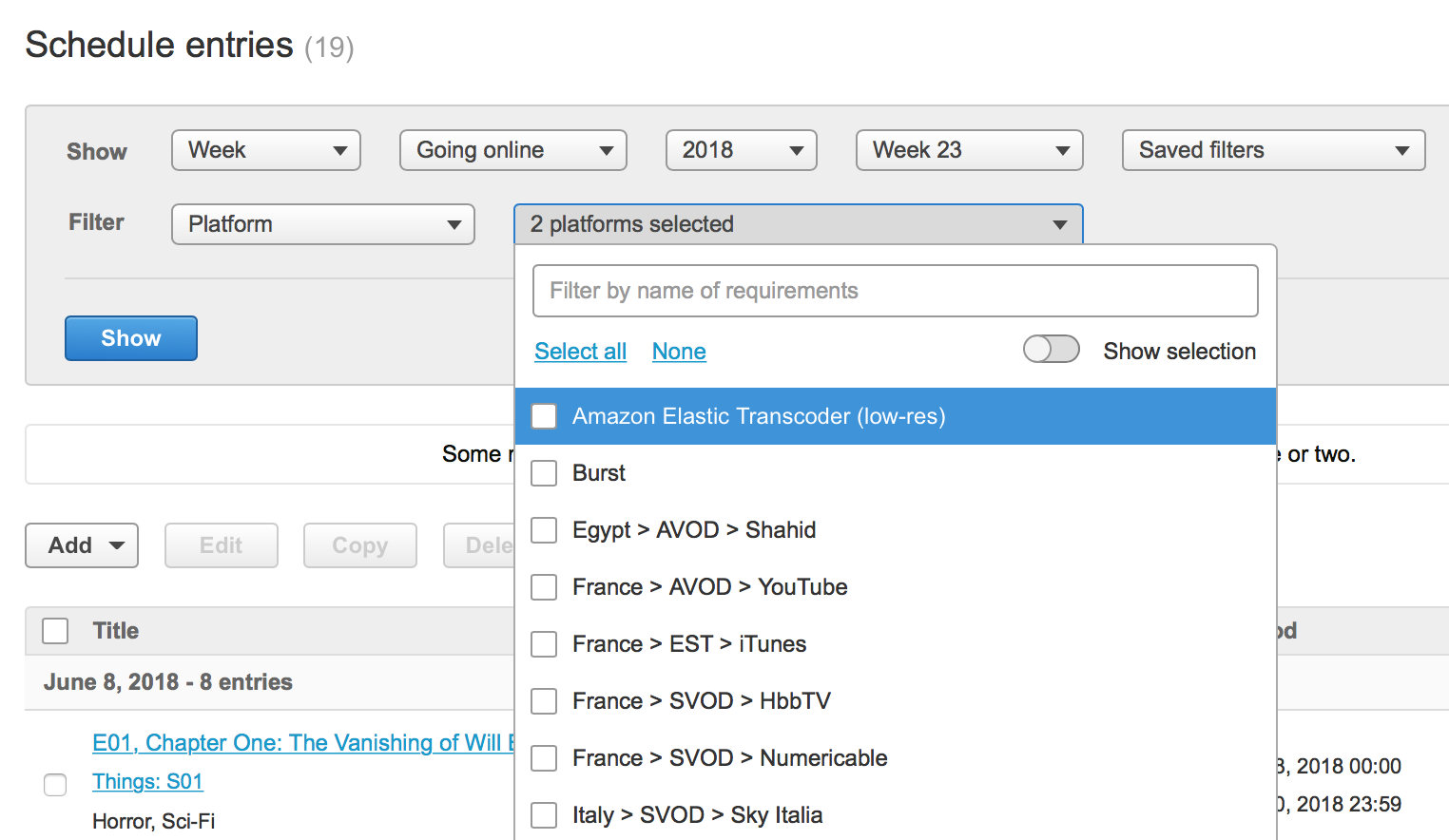
But, “how do I get back to my 2 selected platforms?” you might ask.
Simple, now just toggle the Show selection button on, and they’re back:
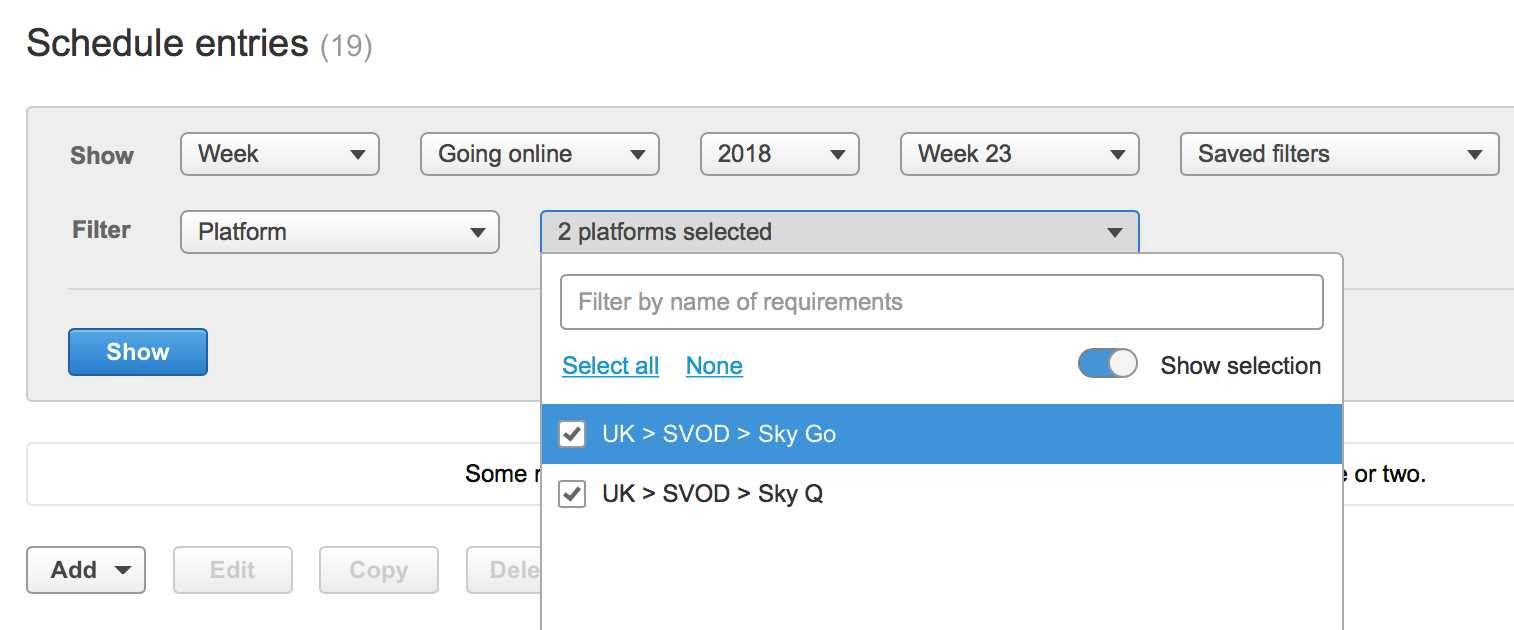
Whilst playing with the filtering, you might have noticed that anything you have recently typed into the search bar is saved as a recent filter, so you can quickly choose previous search criteria, saving precious typing time:
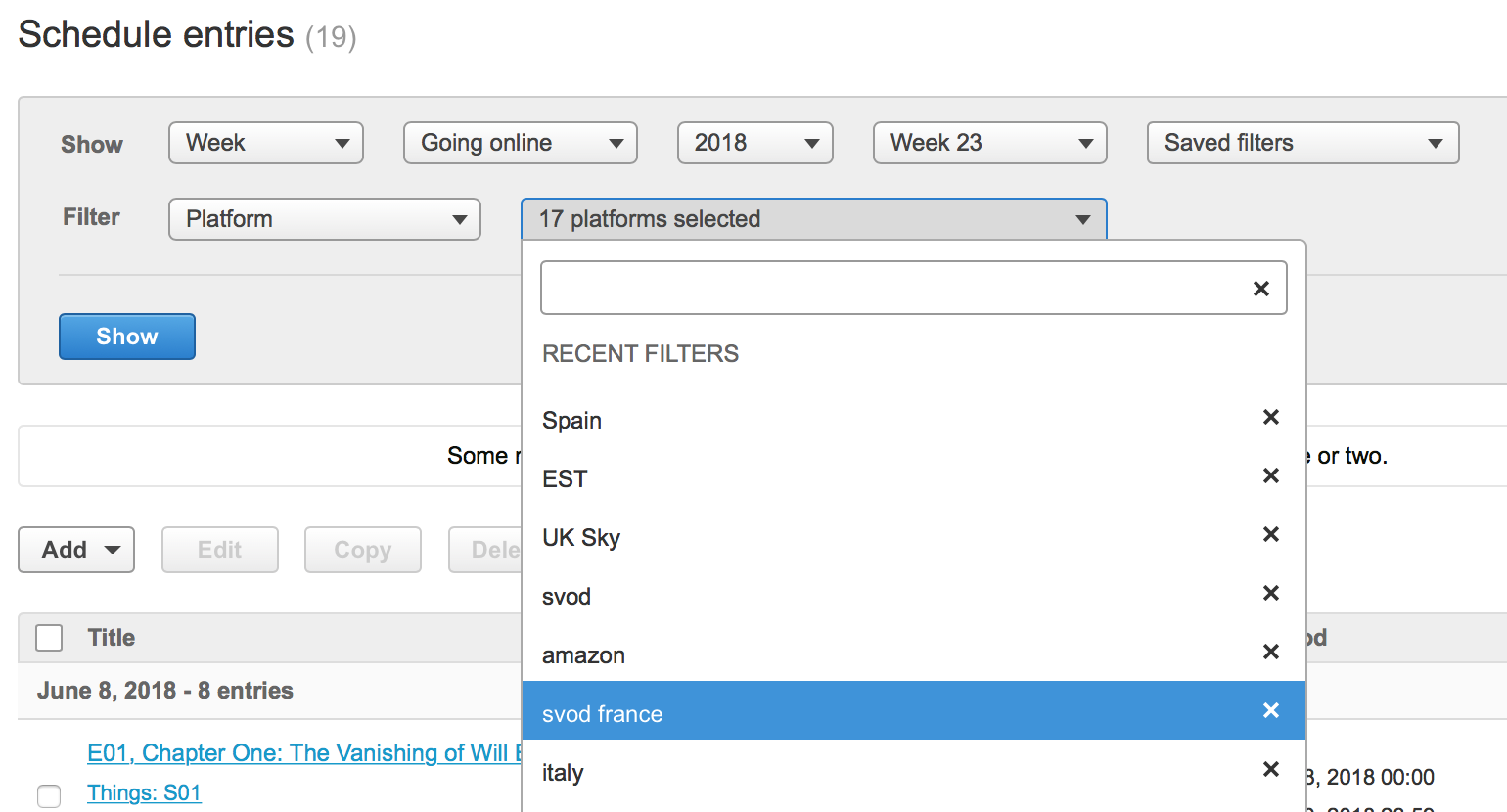
And there’s more… Not only have we improved the search for platform names, we’ve also added the ability to search by platform requirements or outlets.
For example, looking for “owned” platforms yields the following results:
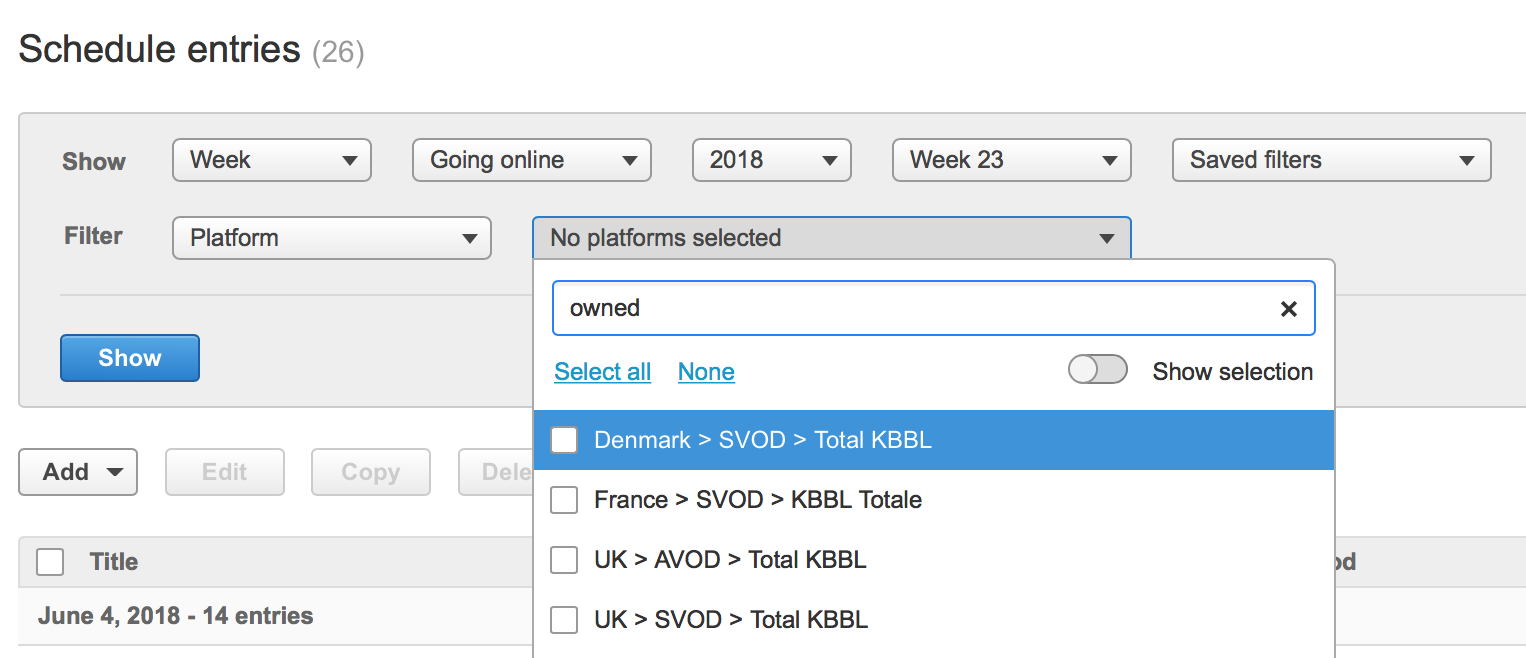
This is because “owned” is listed as a value within the category of ownership in platform requirements. Neat!
And there’s still more… Last thing to mention, promise!
We’ve also added the ability to group platforms into what we call Collections. So if you do have hundreds, or even thousands, of platforms to manage, this could be a helpful way of organising them.
To create a Collection, you need to select all the platforms you want to group together, from the Platform Management Settings page, and press the Edit platforms button:
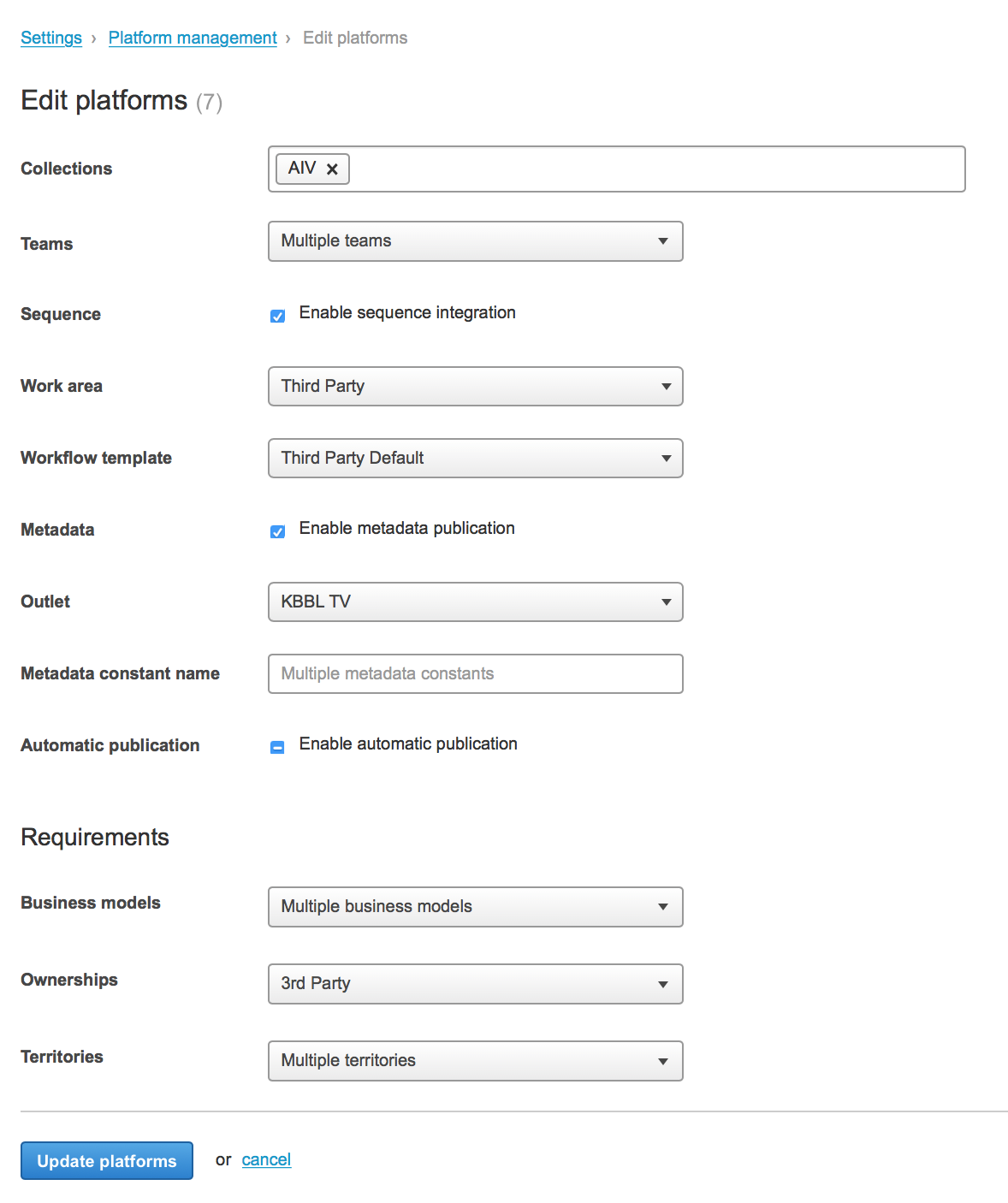
NB: you need to be an “Owner” user to access the Platform Management Settings page.
Then type in the name you want to give the Collection, just in the same way you do with Tags, press Update platforms and you will see the Collection name next to those platforms.
You can attribute as many Collections to a platform as you wish. Each Collection name will appear next to the platform name. And yes, you guessed it, you can filter platforms by Collection name too.
References
-
movida#6537Improved platform selection