So, not only do some of you have many users you also have plenty of Platforms for them to manage! To make it easier to work with many Platforms in Mediagenix On-Demand we’ve redesigned the selector you use to pick and choose Platforms.
This note describes what has changed in full, and as usual you can contact support or your technical account manager for further clarification.
The Selector
The Platforms selector is used in several places, for example Add to Schedule, Edit Image, Edit Deal etc., and its appearance and functionality has been much improved. Here’s how it looks now, using Add to Schedule as an example:
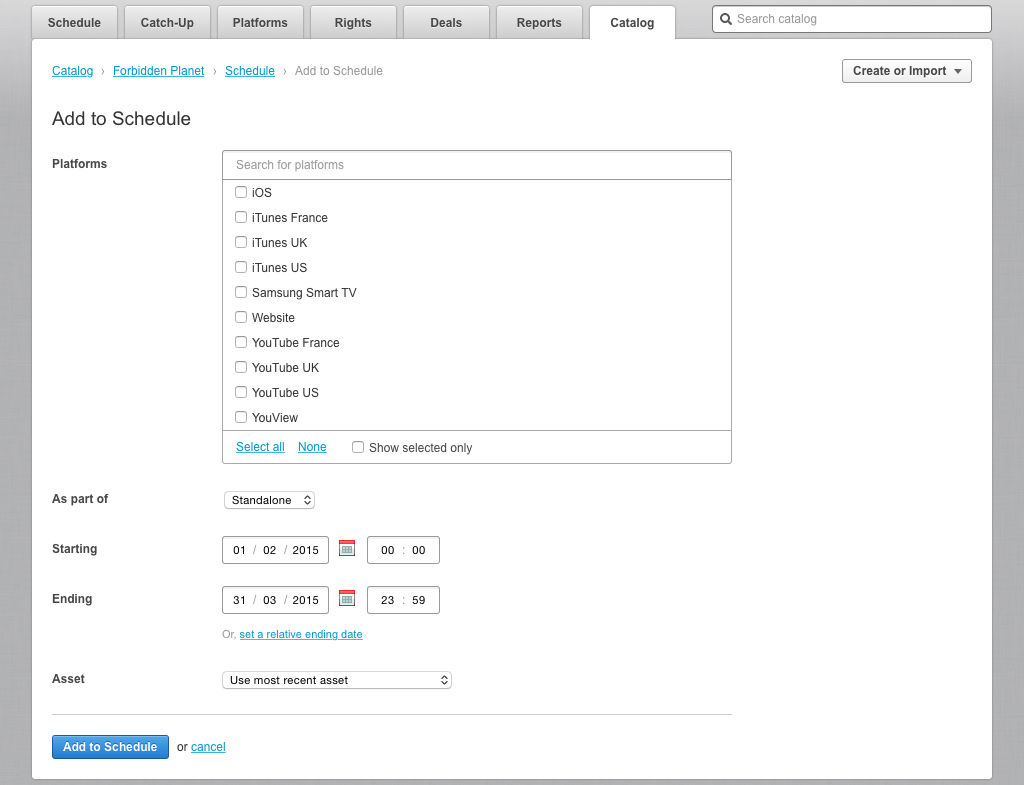
You can: search for Platforms, quickly select all or no Platforms, and show which Platforms you’ve chosen. In the example above, searching for itu will show this:
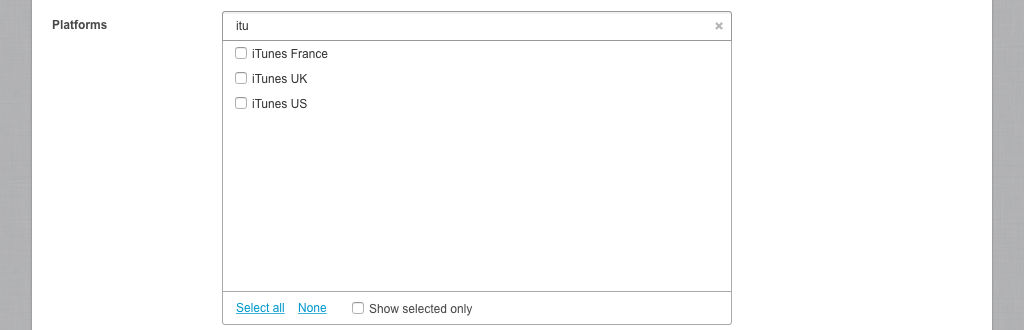
To clear your search just click the cross in the Search for platforms field, or press the escape key.
If you want to select all of the Platforms in your search results you simply click Select all:
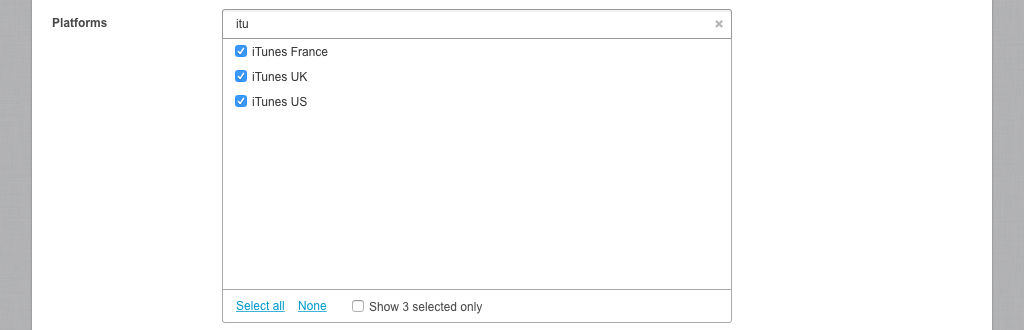
You can also press control-A to toggle between Select all or None, and if you press the shift key as you click a Platform name you can select a range of values.
If all of your Platforms cannot be shown at the same time in the selector, how do you quickly check your selections? Easy! Just click Show selected only:
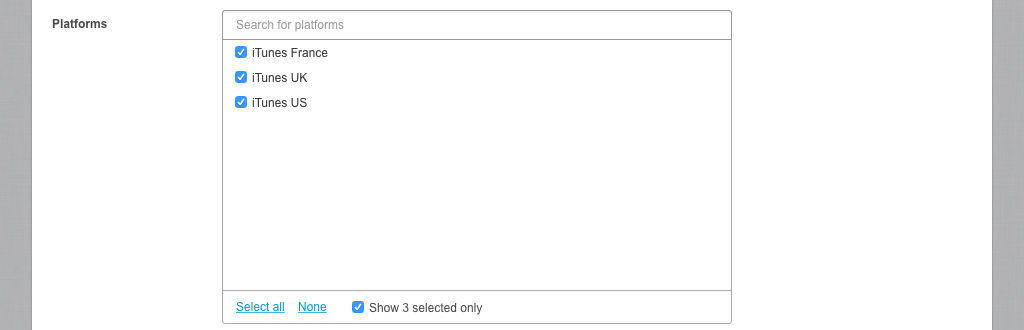
When you’re editing something where Platforms have previously been selected, e.g an Image, then Mediagenix On-Demand will show those at the top of the list:
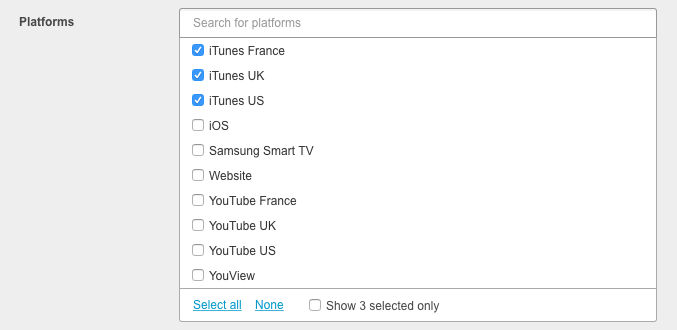
Nifty!
Reference
- `movida#2888 Scale Platform selectors