Mediagenix On-Demand can be configured to receive notifications from the platforms it publishes (e.g. XML documents and image files) to; this enables you to have better visibility in the Schedule page of the status of a publication (e.g. to determine whether the platform successfully processed the publication from Mediagenix On-Demand).
This note describes what has changed in full, and as usual you can contact support or your technical account manager for further clarification.
Notifications in the Schedule page
For platforms with notifications enabled, when a valid Scheduling is published then its subsequent publication status values can be:
- queued > sent > published
- queued > sent > failed
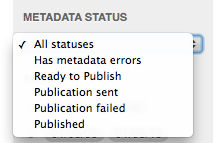
The Metadata Status pop-up in the Schedule page lets you quickly find Schedulings of different statuses: Has Metadata errors (i.e. “invalid”), Ready to Publish (i.e. “valid”), Publication sent (i.e. “sent”), Publication failed (i.e. “failed”), or Published (i.e. “published”). The queued, sent, failed, and published statuses are described below.
Queued: publication of the Scheduling has been requested and is queued waiting to be processed. This status is indicated by the green and white cloud icon in the Schedule page.
Sent: the documents and files for the Scheduling have been successfully delivered to the platform, but a notification from the platform has not been received by Mediagenix On-Demand. This status is indicated by the green and white cloud icon in the Schedule page like this:
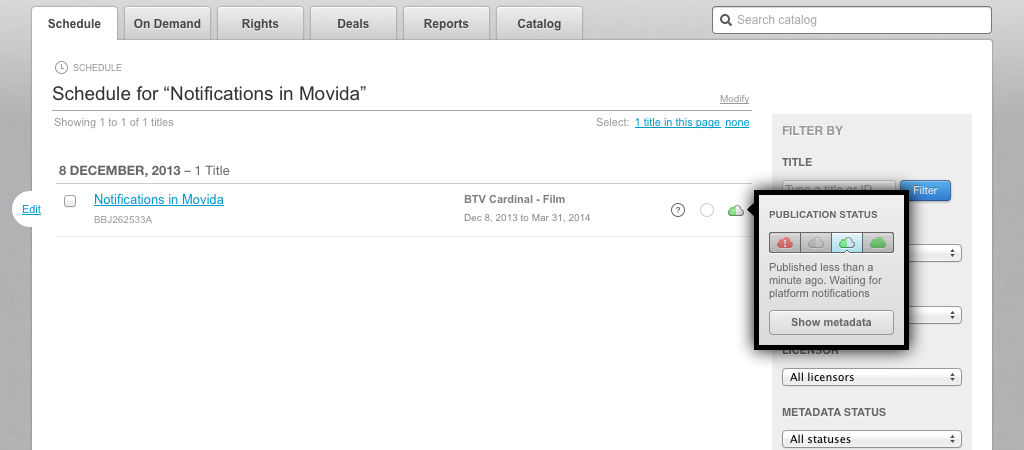
Failed: the documents and files for the Scheduling have been successfully delivered to the platform, but a notification from the platform has been received by Mediagenix On-Demand indicating that these were not processed successfully. This status is indicated by the red cloud/exclamation mark icon in the Schedule page like this:
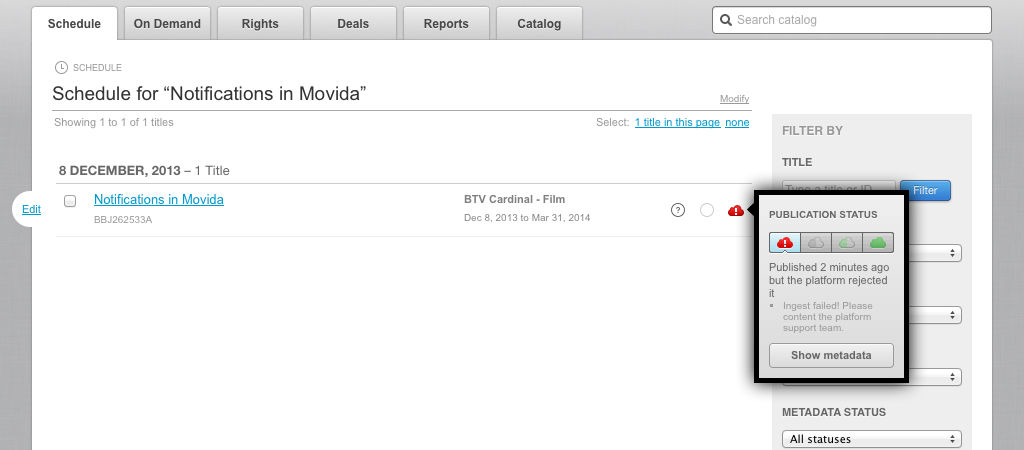
Published: the platform has notified Mediagenix On-Demand that the documents and files for the publication have been successfully processed. This status is indicated by the solid green cloud icon in the Schedule page like this:
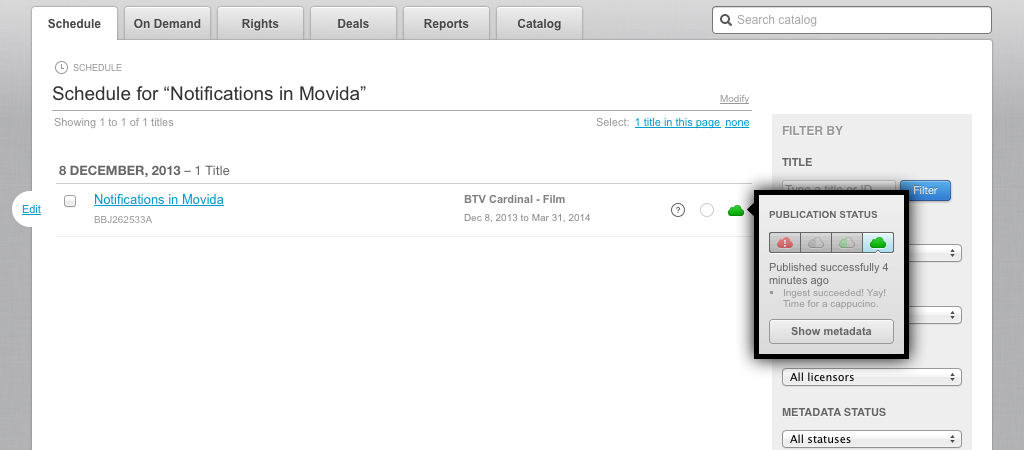
Notice that for the Failed and Published statuses the message provided by the platform is also displayed in the Publication Status pop-up.
Reference
movida#1360Handle publication status notifications from the Cardinal platformmovida#1384Outlets