Mediagenix On-Demand isn’t Donkey Kong, but it’s still full of Platforms (and hopefully not too many fireballs) and we’ve made a few changes to help you navigate them… This is another change along with New selector for Platforms as part of our effort to improve the experience of working with many Platforms in Mediagenix On-Demand.
This note describes what has changed in full, and as usual you can contact support or your technical account manager for further clarification.
The new Platforms page
In the header you’ll notice that the Settings menu has been replaced with Users, and that there’s a new Platforms tab next to Rights:

If your Company is configured to use the On Demand scheduler (aka the Visual Scheduler) then the new Platforms tab replaces the On Demand tab. When you open the Platforms tab you’ll see all of your Platforms:
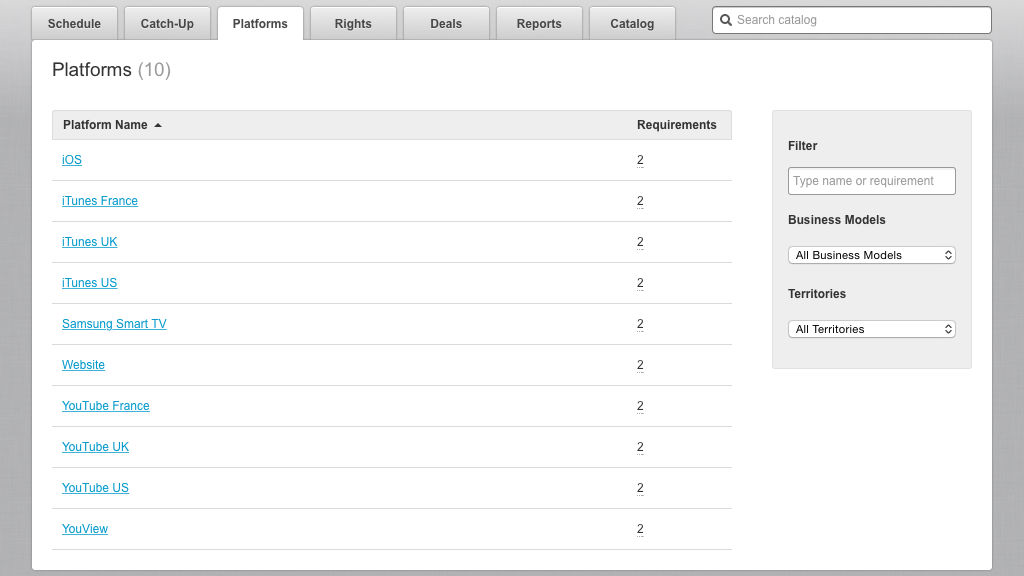
Notice that the page title includes the total number of Platforms; a maximum of forty Platforms are displayed on a page and if there are more than forty then you’ll see additional page numbers and previous/next buttons to navigate the list Platforms.
The number of rights Requirements for each Platform is displayed, and a click will show a pop-up with the categories and values.
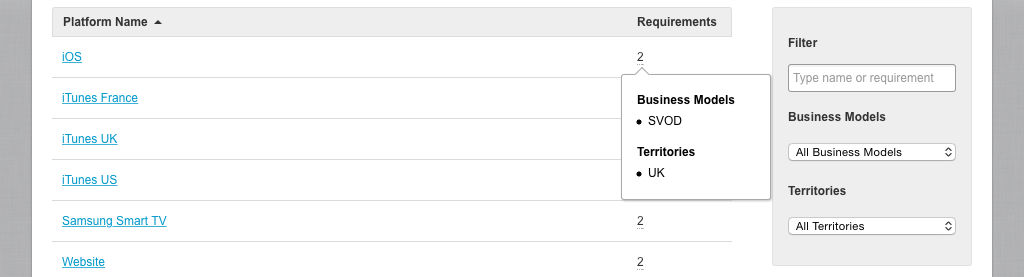
On this page you can now sort by Platform Name, the direction of the triangle shows the order (ascending or descending)
The list of Platforms can be quickly filtered by the name of the Platform or Requirement value. Here you can see the results of filtering by “itu”:
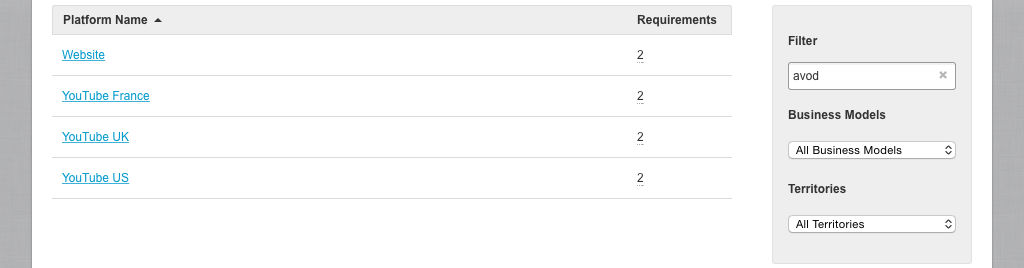
And, here’s the result of filtering by “avod”:
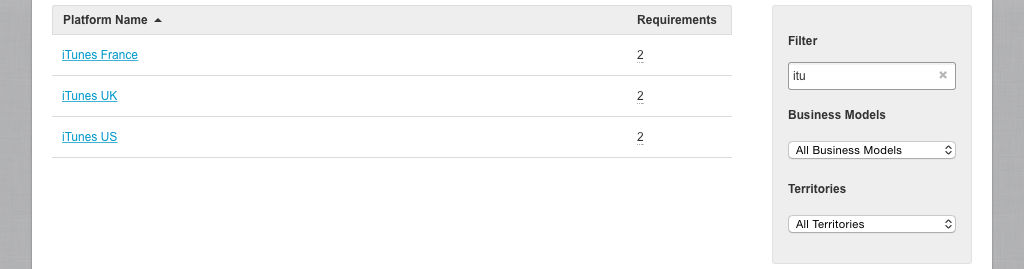
Notice that none of the Platform names contain “avod”, but they do have a Business Model of “AVOD”. To clear your filter just click the cross in the filter field. You can filter by multiple Requirements by using the pop-ups that appear under the Filter field.
If your Company in Mediagenix On-Demand is configured to use the On Demand scheduler (aka the Visual Scheduler) then clicking on a Platform name will open the On Demand scheduler for that Platform, otherwise the Schedule page will be opened for that Platform.
Reference
movida#2891Scale On Demand and Platforms pages