We have drastically improved playlisting functionality within Mediagenix On-Demand, adding support for complicated bulk actions, as well as the concept of playlist templates for rapid creation of playlist content across your schedules. We also recently released the ability to filter the schedule page for playlists, making it even easier to manage playlists across your content.
This note describes this change in full, and, as usual, you can contact support or your Technical Account Manager for further clarification.
Editing in Bulk
Previously playlists in Mediagenix On-Demand were only able to be edited per Schedule Entry, making updating an entire schedule of content very time consuming.
We have added the ability to manage playlists in bulk, allowing the rapid update of a large number of schedule entries.
First, select the schedule entries for which you wish to create or update playlists. In this case, we are picking schedule entries which all have the same asset.
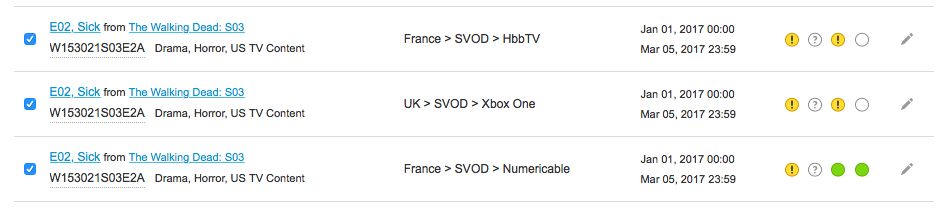
Now choose to add content to playlists, and search the catalogue via the dialogue to find content.
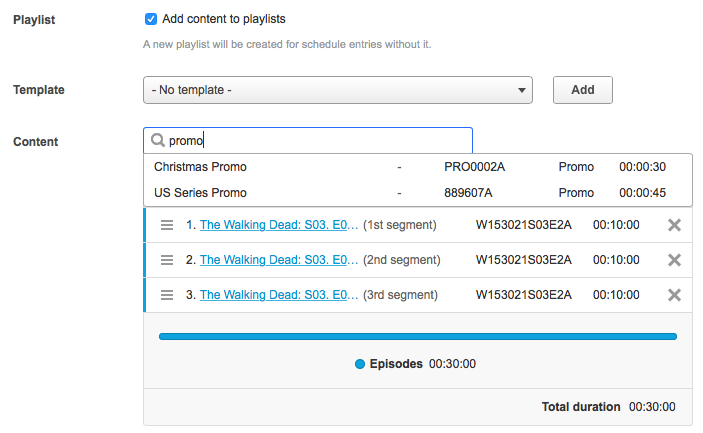
We can quickly build up a playlist of content, interspersed between the segments of the content, and save it, applying changes to all of the schedule entries we are editing.
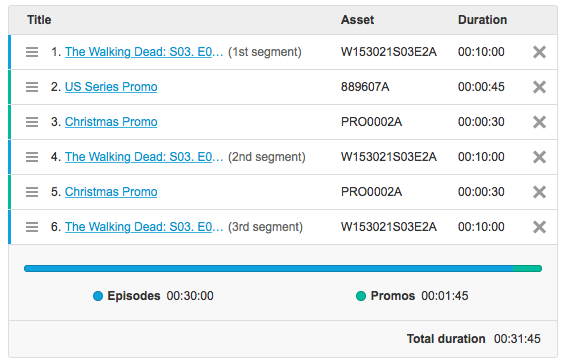
We can also edit playlists for schedule entries that have different assets, with varying numbers of segments. Here Mediagenix On-Demand is unable to display segments, as the count varies between the different schedule entries.
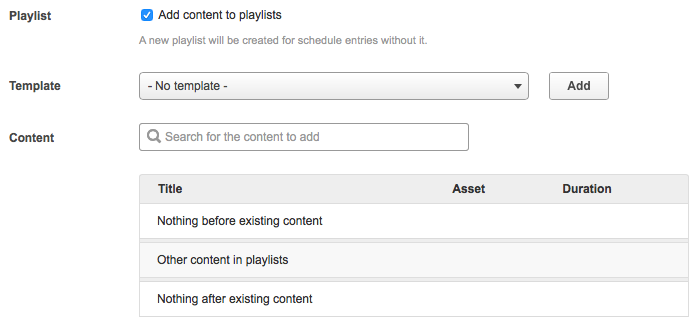
However we are still able to search the catalogue and add content before or after the existing content in the playlist, allowing for rapid construction of a playlist of pre- or post-roll content.
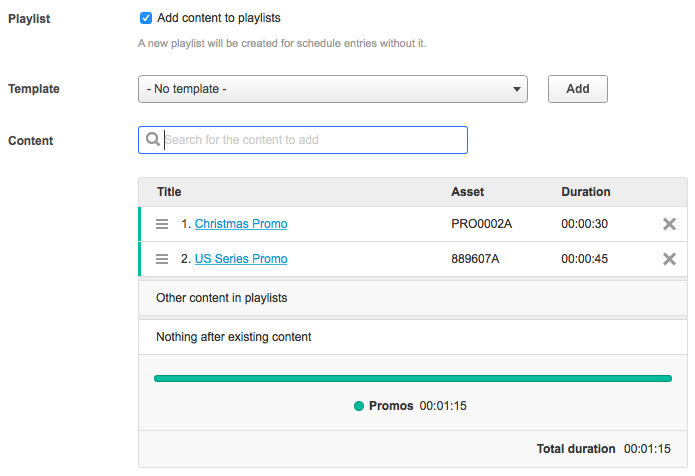
Playlist Templates
We have also created the concept of a playlist template, allowing the one-time construction of a playlist which can be applied to new schedule entries whenever required.
Creating a new template displays the playlist template dialogue. As many segments as required can be added to the template, and content (such as clips, trailers or bumpers, or anything else you might wish to add to a playlist) can be added via the search dialogue.
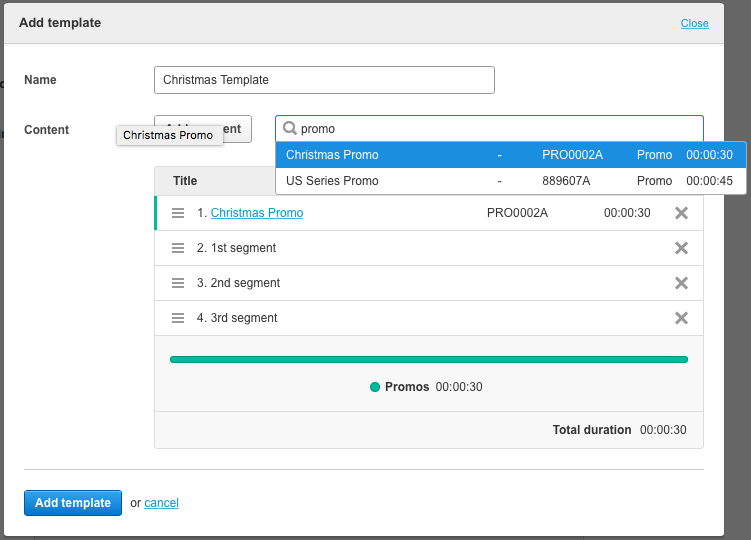
Once the template is completed, it can be named and saved.
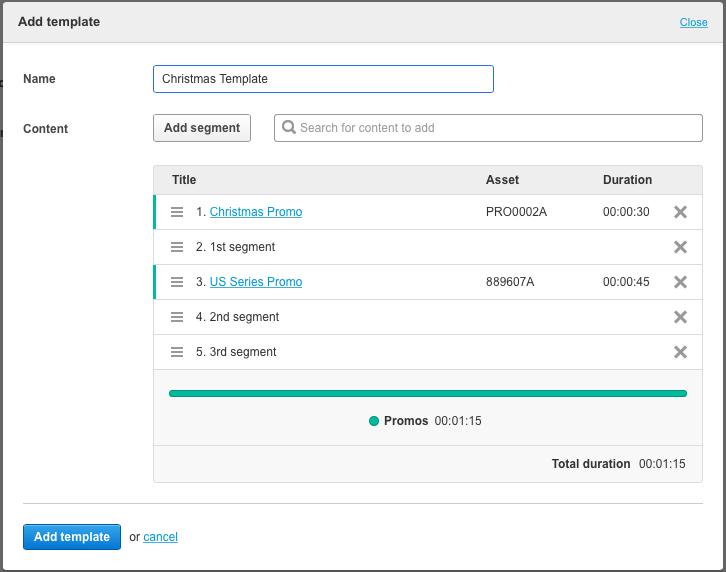
Once you have created it, the template will be automatically assigned to the schedule entry, with the segments of the asset placed in the spaces with the corresponding numbers.
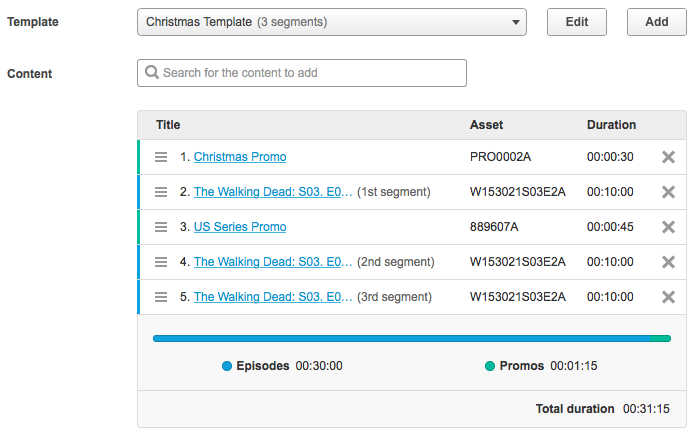
Now that the template has been created, we can assign it to other schedule entries by simply selecting it from the list of playlist templates. The newest playlist templates are displayed at the top of the list, and a search dialogue appears once more than 10 playlist templates exist.
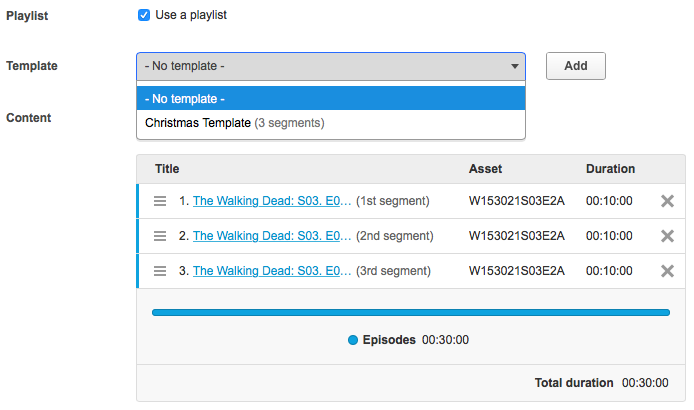
Of course, playlist templates can be deleted, at which point they will no longer appear in the template dropdown. Any schedule entries which have the template selected will be updated (as the template is no longer available), unless the schedule entry has already been published, in which case the template will appear, but greyed out to signify it can no longer be selected or edited.
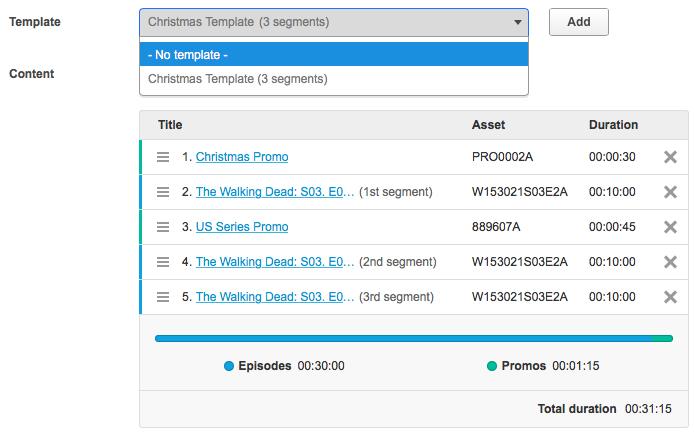
Playlist templates can also be assigned or updated in bulk, allowing for the rapid creation of an entire schedule with playlists.
References
movida#6529Playlist templates (1/5)movida#6530Playlist templates (2/5)movida#6533Playlist templates (3/5)movida#6534Playlist templates (4/5)movida#6535Improvements in bulk edition (5/5)