✨ What’s new?
We’re introducing role-based access control!
Now, you can decide which users have the ability to view or edit specific areas of the product, and control who can trigger a workflow or publish schedules.
Why this matters:
- Protect data integrity by restricting updates to only the right people.
- Support clear separation of responsibilities across large teams.
- Reduce the risk of accidental changes to critical workflows.
- Prevent mismatches with upstream systems by locking down sensitive data.
- Support read-only users, so you can safely include broader audiences in your workflows.
Pssst… A couple of notes on how this works with existing features:
1 . The ability to mark specific metadata fields as read-only in Metadata Templates is still available, letting you enforce field-level restrictions. User Roles complement Metadata Templates, giving you both field-level and user-level control. If a metadata field is configured as read-only, no user will be able to edit its values, regardless of their role.
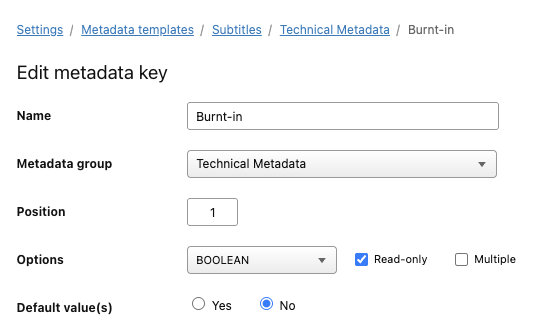
2 . The Teams feature is also still available, letting you hide platforms from view. This means you can continue to hide legacy platforms from all users to reduce noise without deleting important historical data, and you can also continue to target specific platforms to specific users. In short: Teams will continue to control what platforms (and their related schedules) users can see, and Roles will either grant them view-only, edit permissions, or allow them to trigger workflows or publish schedules for those platforms.
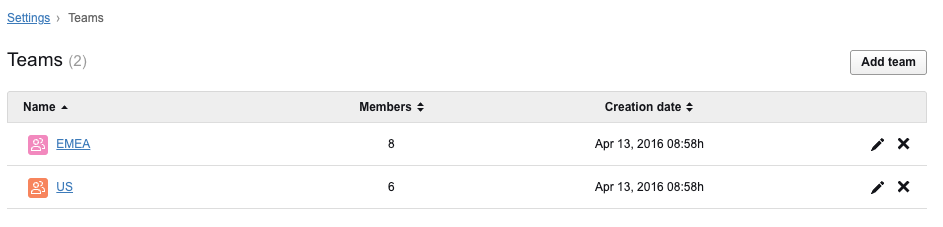
👩💻 What do I need to do?
Here’s a quick guide on configuring and applying User Roles. If you’re unsure, your Customer Success Manager can help you design the right role setup for your team.
Rest assured, things continue to work exactly as they were — if you don’t use this feature, you will only experience one minor change: we have separated the Excel Import function from the Add content button.
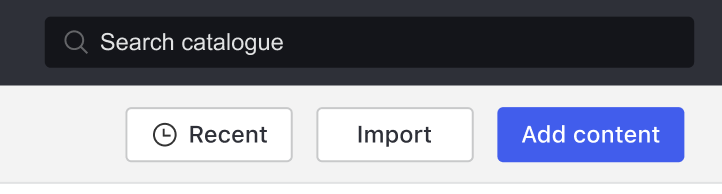
🔧 How to configure User Roles
Available to Admin users only; you need access to Settings to access the configuration.
- Navigate to Settings > Roles.
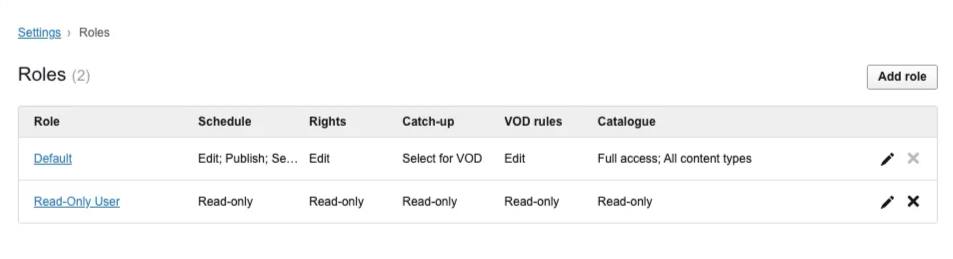
- Create or update a role, then define read-only or read/write access per feature area. You can also limit permissions by content type, with the options to apply Catalogue permissions to some (or all) or these:
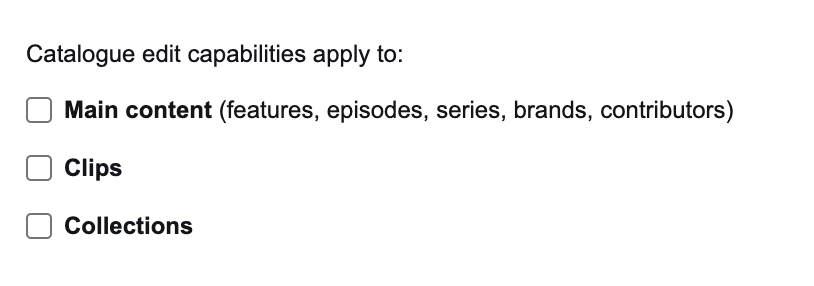
- The default role can be edited or deleted (once no users are assigned to it) - all of this is managed via Settings:
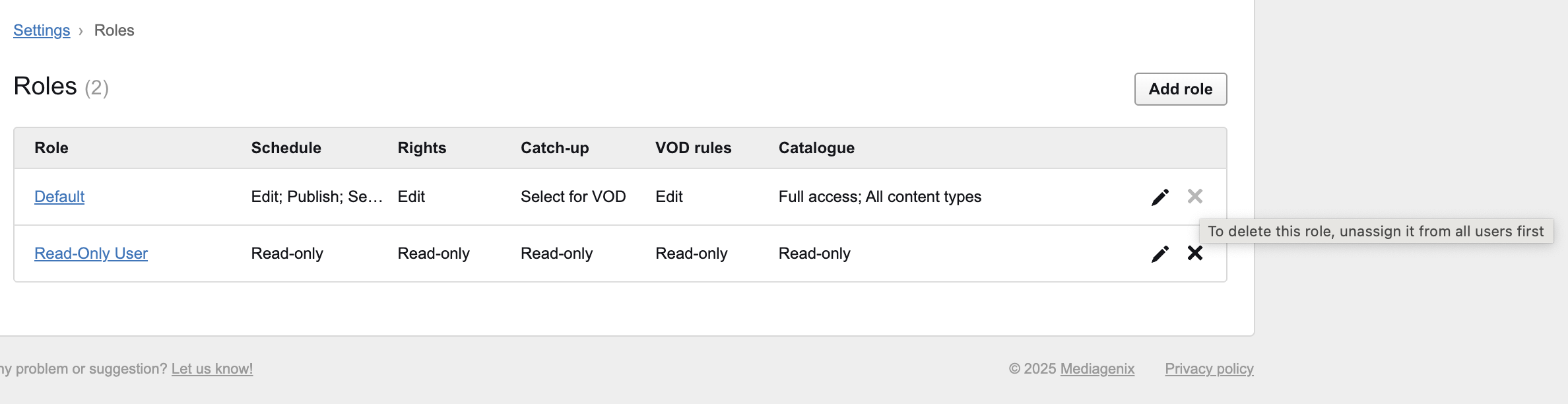
👤 How to apply Roles to Users
Available to Admin users only; you need access to Settings to access the configuration.
- Navigate to Settings > Users.
- Assign roles to users as needed.
- Adding a new user? You can choose their role at the same time.
- Note: admins automatically retain full access, so roles don’t apply to them.
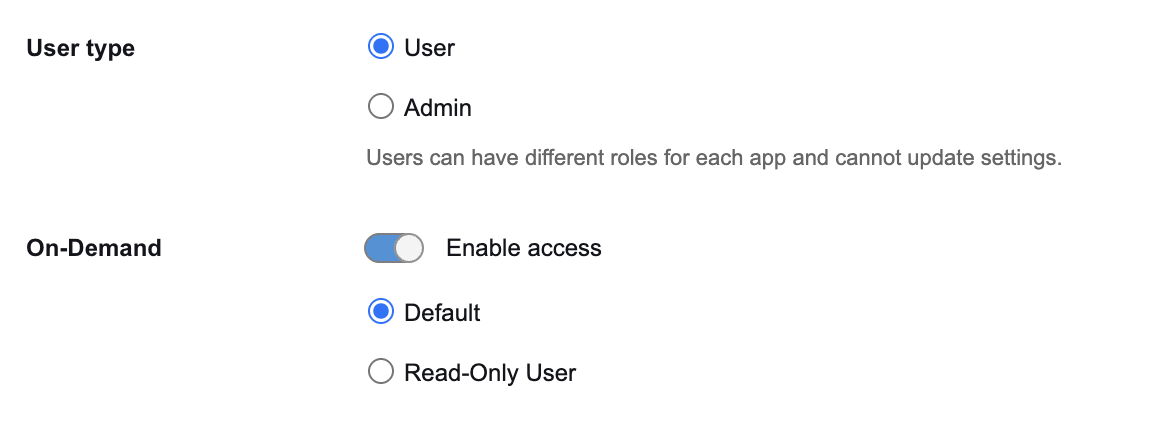
👀 What will restricted users see?
- Users with view-only permissions will not be able to update the areas they’re restricted from, whether through the UI or via Excel import.
- Related action buttons won’t appear for them. For example, if a user has no access to Send to Sequence, that button simply won’t be visible.
📌 Need help?
If you have any questions, we’re here to help, so don’t hesitate to reach out to your friendly neighbourhood Customer Success Manager or contact us at support@bebanjo.com (🙏 mention the product feature your email is related to in the subject line!).