It’s a non-stop-product-development-odyssey at Mediagenix On-Demand! To follow-up the recent Catalogue and technical Metadata management changes we turned our eye to the Schedule page (which is the most used page in Mediagenix On-Demand, so no pressure!).
We’ve implemented a new look and feel for the Schedule page, along with a lot of behind the scenes changes that will help us add new features…
This note describes what has changed in full, and as usual you can contact support or your technical account manager for further clarification.
Schedule Page
Schedule
When you open the new Schedule page you’ll see that its look and feel is consistent with the Catalogue page. We’ve made it easier to choose what to show, by moving the date selection options (our fancy-pants term for this is the scope) into the Show section of the sidebar:
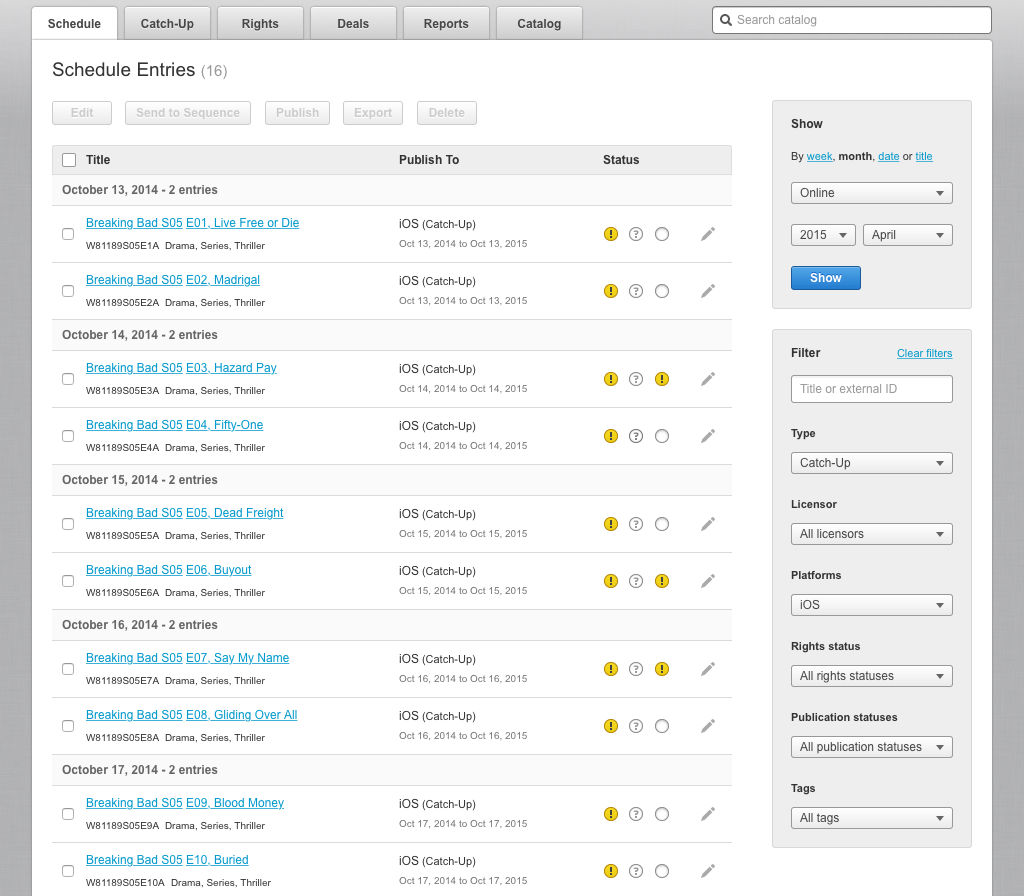
By default the Schedule page will show Going online for the current week; here’s a reminder of what Going online, Online, and Coming offline mean in Mediagenix On-Demand:
| Scope | Issue |
|---|---|
| Going online | The start (put-up) date of the Schedule Entry is within the scope (a date range, week, or month). |
| Coming offline | The end (take-down) date of the Schedule Entry is within the scope (a date range, week, or month). |
| Online | The Schedule Entry is either fully or partially within the scope (a date range, week, or month). |
The Title option in the Show section allows you to search the Catalogue from the Schedule page, and you’re shown live results as you type.
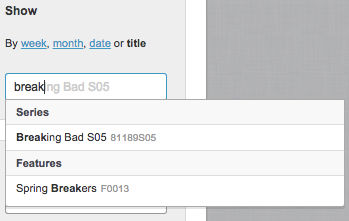
Mediagenix On-Demand shows 40 Schedule Entries per page, and you can use the Filter section to refine the results of your choices in the Show section.
There’s now a Type option so you can easily choose between Archive or Catch-Up, and the Licensor and Tags selectors are searchable (like the Platform selector) to make it easier to find the value you want to use.
You can select Schedule Entries using their check boxes, and you can select a range of Schedule Entries on a page by shift-clicking the check boxes.
The check box in the header at the top of the list of Schedule Entries shows you whether none, some, or all Schedule Entries are selected on the page.
You can use that summary check box to select, or de-select, an entire page of Schedule Entries, if you do that then you also have the option of selecting, or de-selecting, all of the remaining Schedule Entries (assuming that your scope and filter combination results in more than one page of results).
When you have selected one or more Schedule Entries then the Edit, Send to Sequence, Publish, Export, and Delete options become available for you to use. The Send to Sequence and Export options have a new look and feel but operate in the same way as before.
To edit a specific Schedule Entry simply click the icon to right of the Publication status indicator, shown below:

Reference
movida#3111Complete the 1.5 design of the Schedule page