You probably use Mediagenix On-Demand every day to manage the editorial metadata for your content, but did you know that lurking beneath the surface there may be a wealth of technical metadata describing the media files delivered to your online video platforms?
We’ve added features that enable you to create, retrieve, update, and delete that technical metadata.
This note describes what has changed in full, and as usual you can contact support or your technical account manager for further clarification.
Technical metadata management
Assets, Renditions, Audio Tracks, Subtitles. Oh my!
In Mediagenix On-Demand, Assets are intended to represent the different editorial versions of a Title, not the different technical representations of a Title. Say what?
Here’s an example of why a Title might have multiple Assets: imagine you use Mediagenix On-Demand to manage VOD catch-up for a linear channel. The linear channel hosts a long running reality show where a weekly episode airs live and is subsequently made available for VOD immediately after the end of transmission.
There would be a Title in Mediagenix On-Demand for an Episode and that would initially have a single Asset. Shortly after the Episode is made available for VOD the production team notice some inappropriate product placement (sneaky celebs!) and a revised version of the Episode is created; that new version is represented by a new Asset (i.e. the programme is the same, but the content is slightly different).
So, I hear you ask, what’s a Rendition? Well, imagine that your content is delivered to multiple online video platforms that use different protocols (e.g. Smooth Streaming and HTTP Live Streaming). The different files produced for each platform are commonly referred to as Video Renditions, or more succinctly as Renditions, and the technical metadata that describes a Rendition often needs to be included in the publications delivered to the platforms by Mediagenix On-Demand.
If you’re partial to an analogy, think of the Asset as the music and lyrics for a song, and the Rendition as a recording of those by a particular artist…
Until now, Renditions have not been visible in the Mediagenix On-Demand user interface. This was because they are generally created and updated via an integration with a Media Asset Management system. That’s all well and good for robots, replicants, or cylons but for us mere mortals it was difficult to understand what is available for an Asset or to troubleshoot and fix problems.
We’ve fixed that omission by adding full support for Renditions in the user interface to enable you to create, retrieve, update, and delete Renditions. Marvellous!
These features use the same conventions you’ve come to know and love in Mediagenix On-Demand, so it won’t take you long at all to find your way around. But just in case, the main features are described in the following pages.
Assets
An Asset can have many Renditions and each Rendition can also have many Subtitles and Audio Tracks. A single Subtitle or Audio Track can only belong to a single Rendition, and a single Rendition can only belong to a single Asset. Simple!
The Assets section in the sidebar of the Catalogue, for Titles, now contains sub-sections for Renditions, Audio Tracks, and Subtitles:
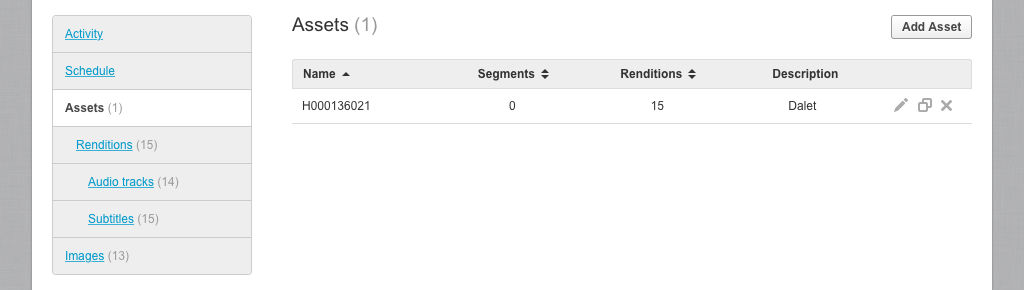
The list of Assets shows how many Renditions are associated to a given Asset. Please note that deleting an Asset will also delete any associated Renditions, Audio Tracks, and Subtitles. If you duplicate an Asset then the associated Renditions, Audio Tracks, and Subtitles are not duplicated.
Renditions
The Renditions sub-section lists all the Renditions for all Assets, and clearly shows the parent Asset for each Rendition:
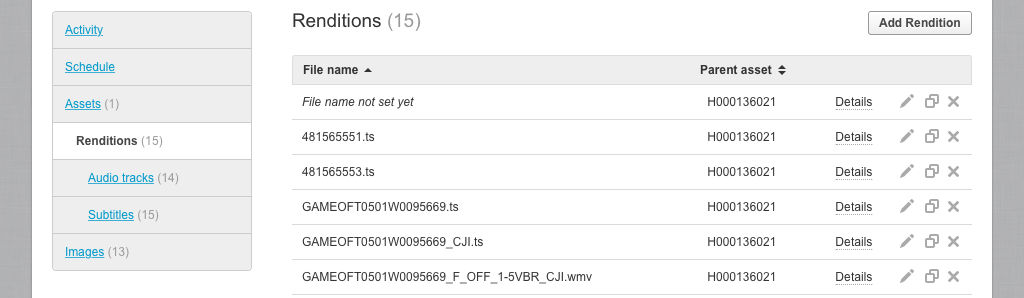
Clicking Details shows a popover summarising the Rendition; the usual edit, duplicate, and delete actions are available for each Rendition. Please note that deleting a Rendition will also delete any associated Audio Tracks and Subtitles. If you duplicate a Rendition then the associated Audio Tracks, and Subtitles are not duplicated. If you choose the Add Rendition option you will be asked to pick a parent Asset.
Audio Tracks
The Audio tracks sub-section lists all the Audio Tracks for all Renditions, and clearly shows the parent Rendition for each Audio Track:
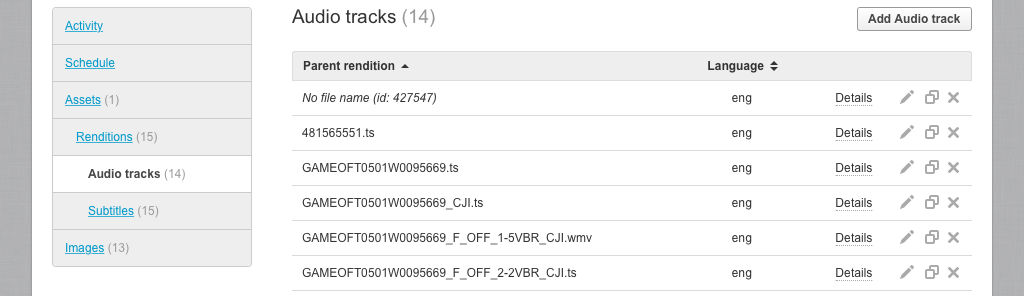
Clicking Details shows a popover summarising the Audio Track; the usual edit, duplicate, and delete actions are available for each Audio Track. If you choose the Add Audio track option you will be asked to pick a parent Rendition.
Subtitles
The Subtitles sub-section lists all the Subtitles for all Renditions, and clearly shows the parent Rendition for each Audio Track:
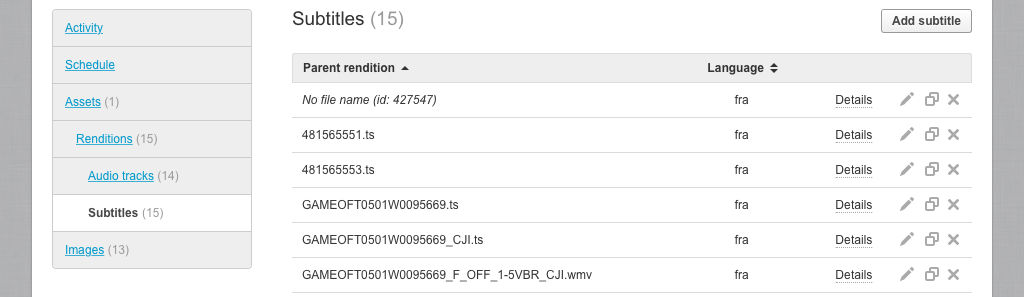
Clicking Details shows a popover summarising the Subtitle; the usual edit, duplicate, and delete actions are available for each Subtitle. If you choose the Add Subtitle option you will be asked to choose a parent Rendition.
Reference
movida#3161Technical metadata management