User management with Mediagenix On-Demand ID
November 17th, 2014 (Revision 3), download as PDFThe more the merrier! We are introducing a new way to manage your Company in Mediagenix On-Demand and we are calling it Mediagenix On-Demand ID: one passport to the whole suite of Mediagenix On-Demand applications. You can invite people, track user access, have better profiles, heck, we even added avatars! One of our biggest releases to date, read on…
This note describes what has changed in full, and as usual you can contact support or your technical account manager for further clarification.
Mediagenix On-Demand ID
Mediagenix On-Demand ID is our new authentication and authorisation system, built to manage access to all Mediagenix On-Demand applications. We’ve added commonly requested features that allow you to manage user accounts, giving you the freedom to manage your own teams in our applications.
Mediagenix On-Demand ID works in a similar way to its predecessor (Sheriff), and when trying to access Mediagenix On-Demand or Sequence without being authorised you will be prompted to enter your username and password. If your credentials are valid you will be redirected to the requested application (e.g. Mediagenix On-Demand or Sequence).

The first thing that you’ll notice with the release of Mediagenix On-Demand ID is that we’ve changed the headers in Mediagenix On-Demand and Sequence, they both work in a similar way. Clicking on your user name or avatar provides access to your User Information page. If your role is defined as an Owner there is also a Users option in the new Settings menu where you can see all users in your Company and invite new ones.
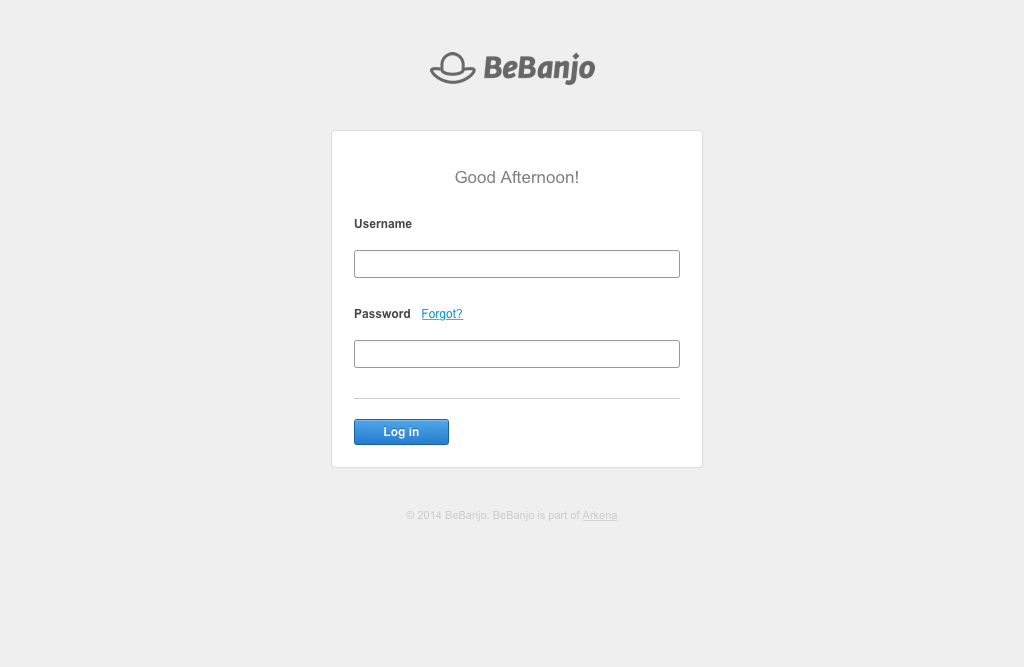
Previous sections like Platforms and Activity are also under the Settings menu now and work just like before.
The User Information page displays relevant information for you or another user: First Name, Last Name, Email, Username, Language, Applications, and Role.
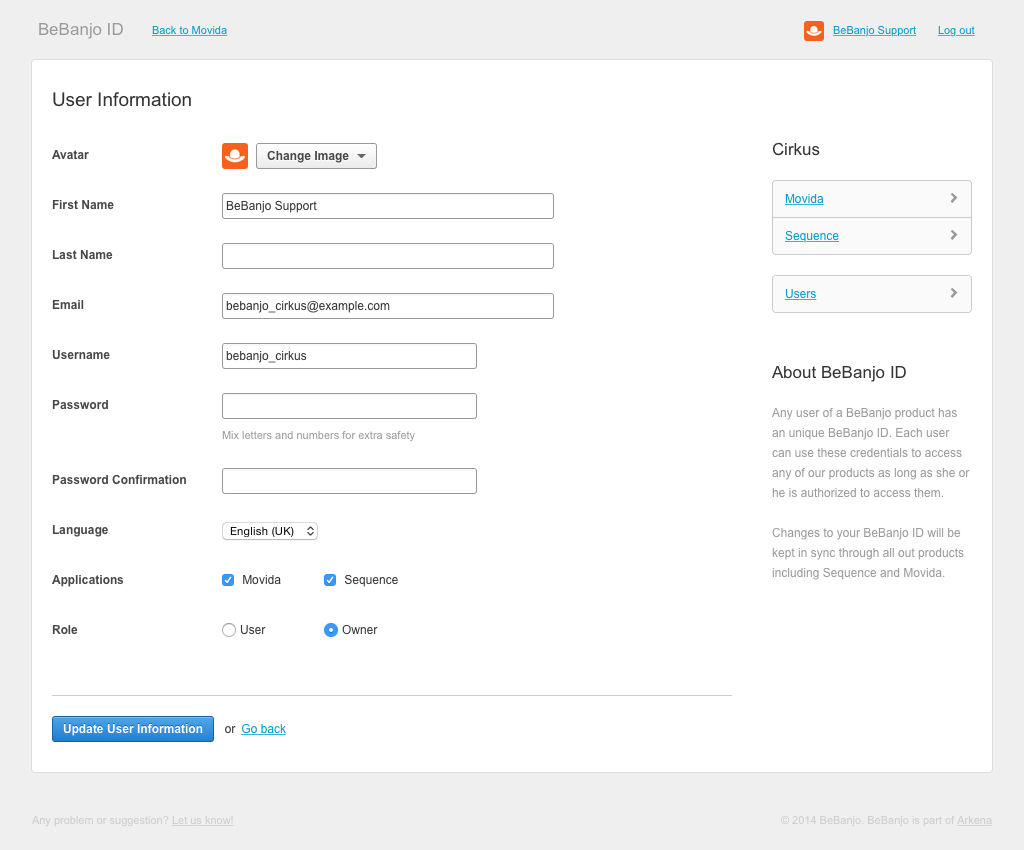
You can change your own Email, Username, or Password but not for other users. This page also lets you assign an avatar, choose something nice to identify you across all applications
The Users page is where Owners can manage their team: invite new users, remove users, choose whether to give users access to both Mediagenix On-Demand and Sequence or only one application. Be careful when inviting new users, with great power comes great responsibility!
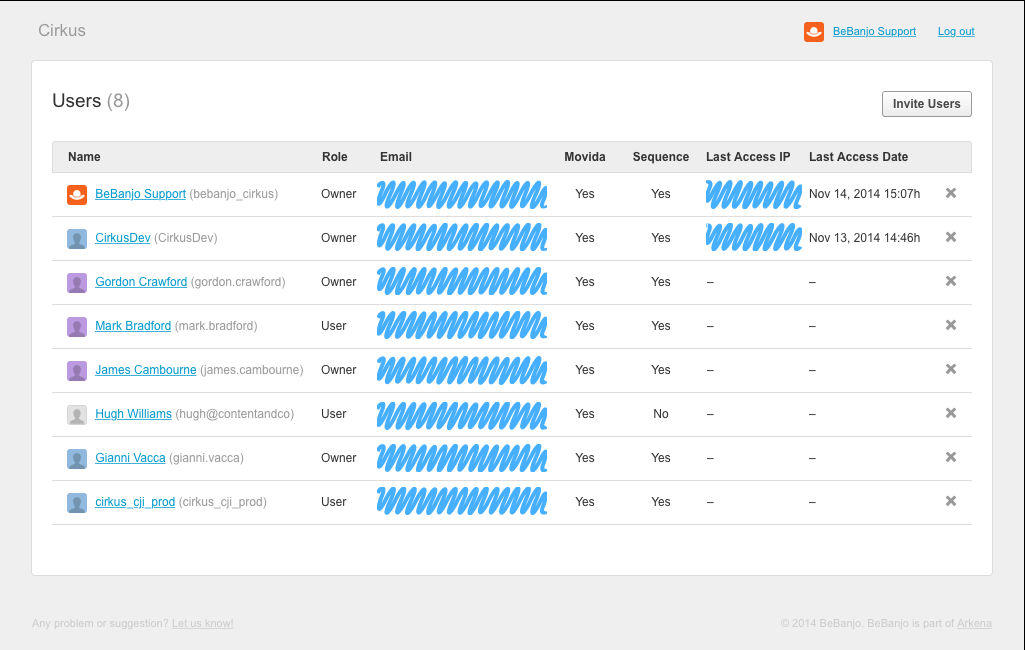
As well as being able to invite and remove users, an Owner can also amend some details of other users: First Name, Last Name, Language, Applications, and Role.
Inviting a new user to your Company is really simple. Just go to the Users page and click Invite Users. Enter the email address of every person that you want to invite, choose what applications they will have access to and whether their role is a a User or Owner. Click Send Invitations and they will receive an email invitation in their inbox.
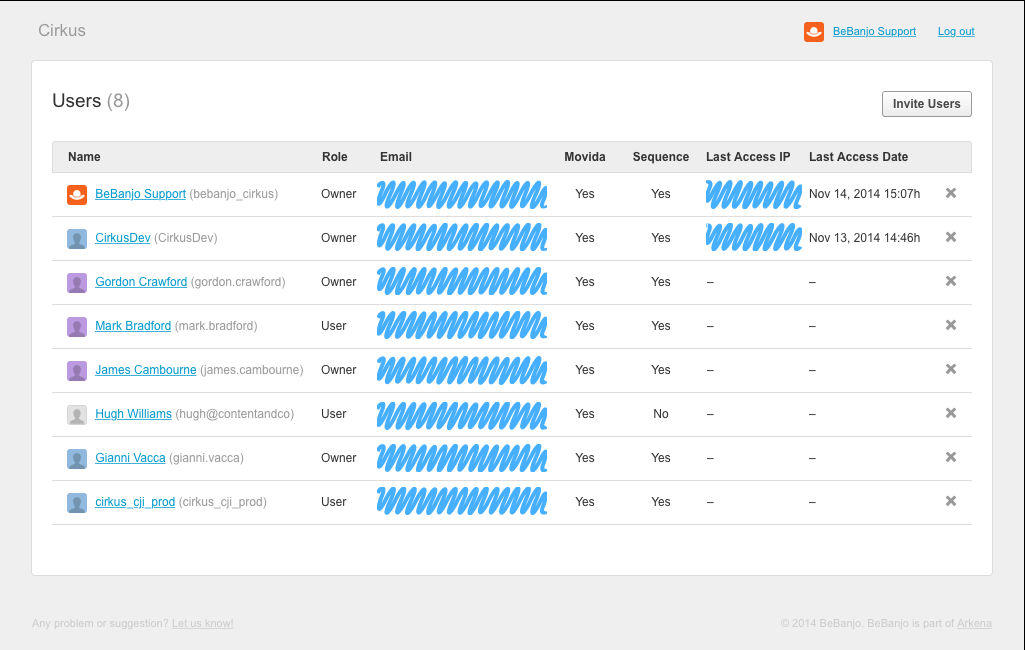
Going back to the Users page you can see whether a user has completed their profile and whether they have logged in. If for some reason you want to revoke the invitation, then click the delete icon in the same row.
For more information on how to use Mediagenix On-Demand ID check the Mediagenix On-Demand ID Preview document or contact your technical account manager.
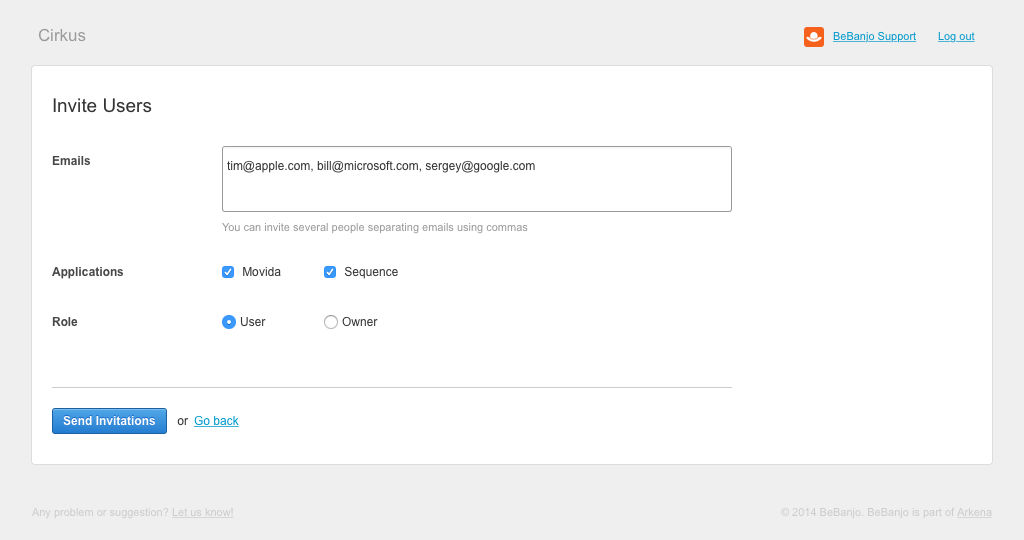
Reference
id#68MVP visual design and workflow