Tags again!
In January we released Tag Management, allowing you to manage your tags within Mediagenix On-Demand via the Setting page. This change significantly improved the experience of managing tags across your catalogue of brands, series, collections, episodes, features, and clips. You can read more about that change in the linked release note.
Now we are releasing the follow-up functionality: the ability to tag schedule entries! This note describes what has changed in full, and as usual you can contact support or your technical account manager for further clarification.
Why tag schedule entries? Well sometimes a tag might only be relevant in the context of a particular time content is scheduled — but you don’t want the tag to reappear next time you schedule it.
Of course, any tags you have set up within the catalogue already get displayed for the schedule entry when you schedule a piece of content. Here’s a schedule entry with one such tag:

We can create tags only for this schedule entry by editing the schedule entry:
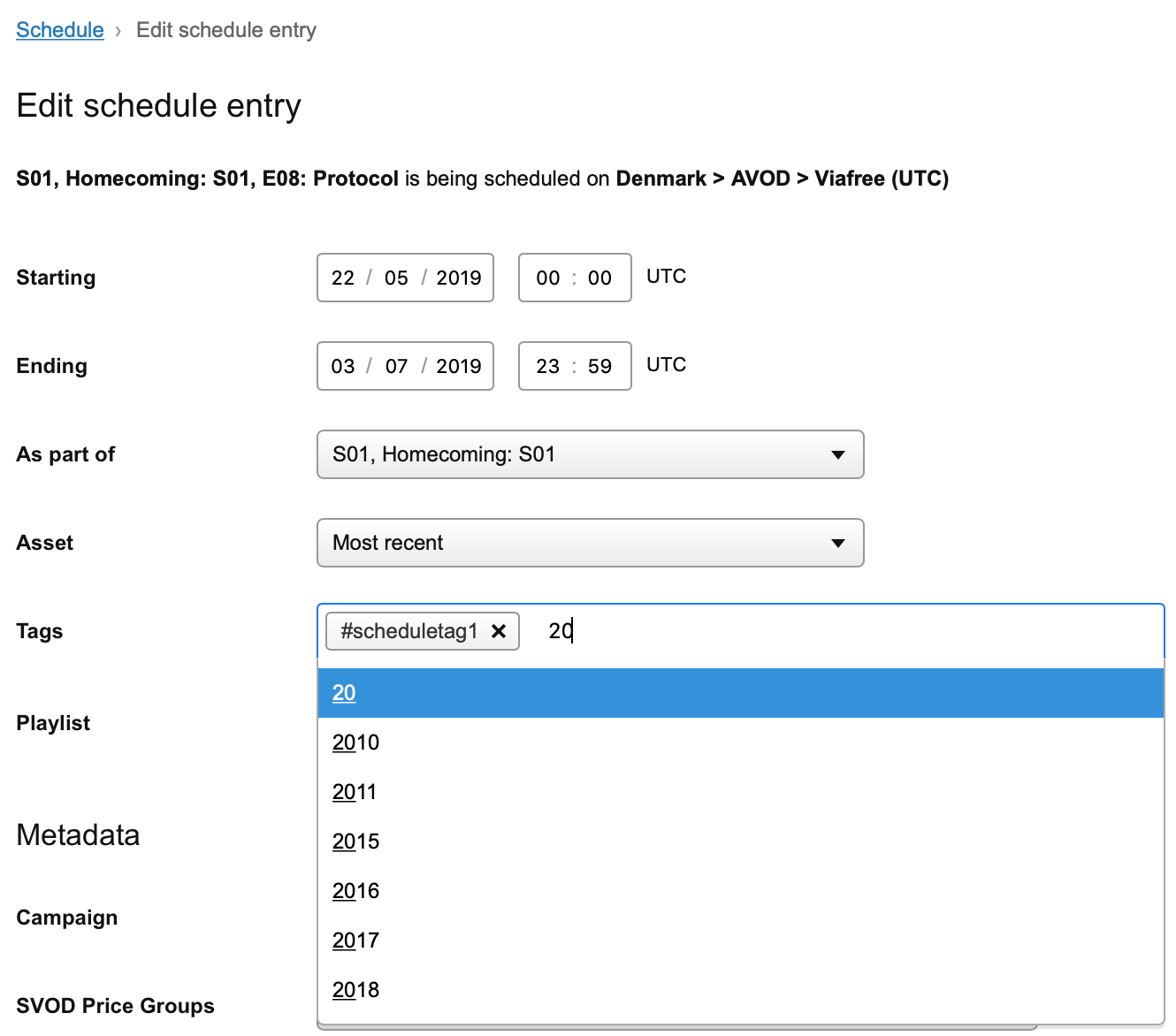
We can do this in bulk as well - just edit multiple schedule entries at once! Just remember that editing tags on the schedule entry will not affect the tags on the related title etc.
To avoid displaying too much information in the user interface, we hide the extra tags behind a pop-over if you have lots of them:
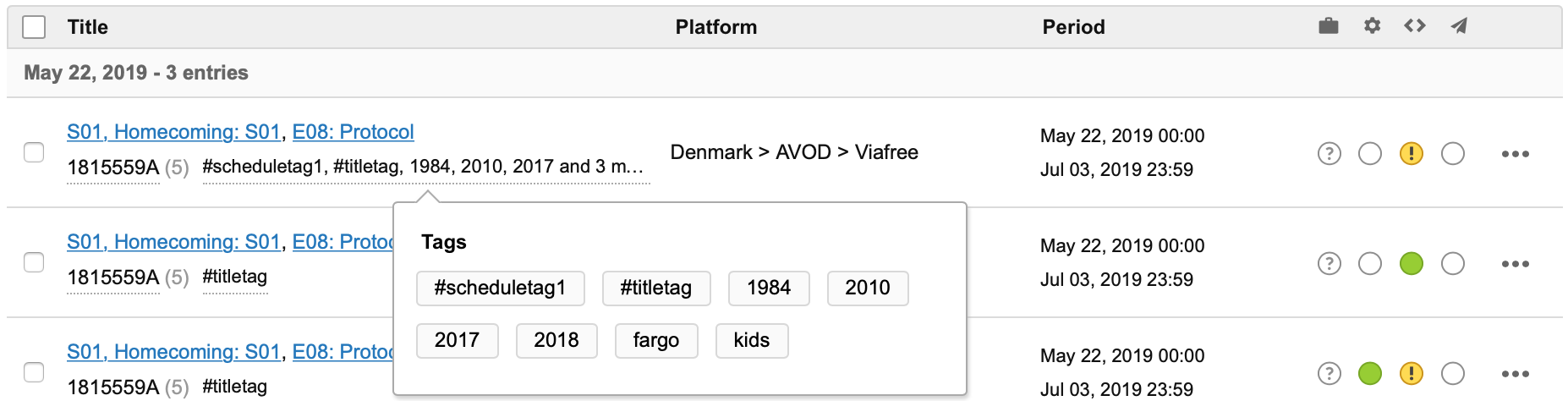
Of course, we also display the same tags you have created in Sequence as well!
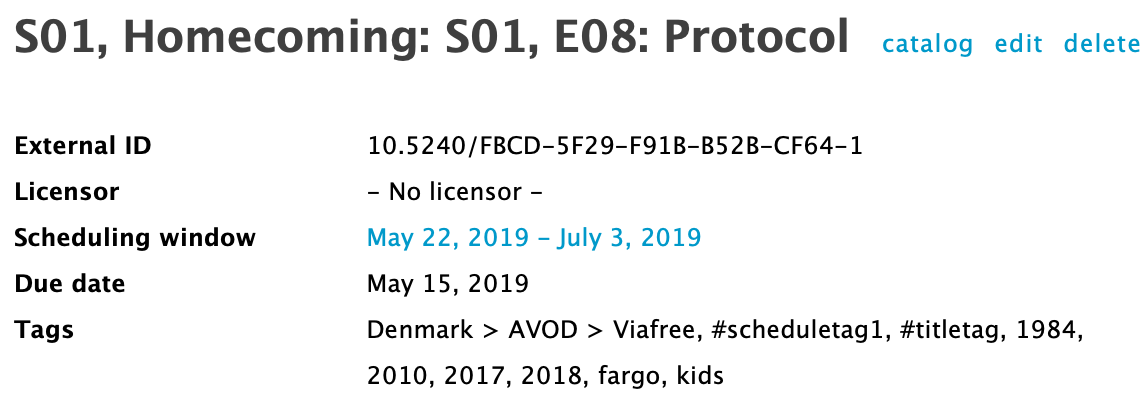
And you can always filter by any tag, including those for schedule entries,using the schedule page filters:
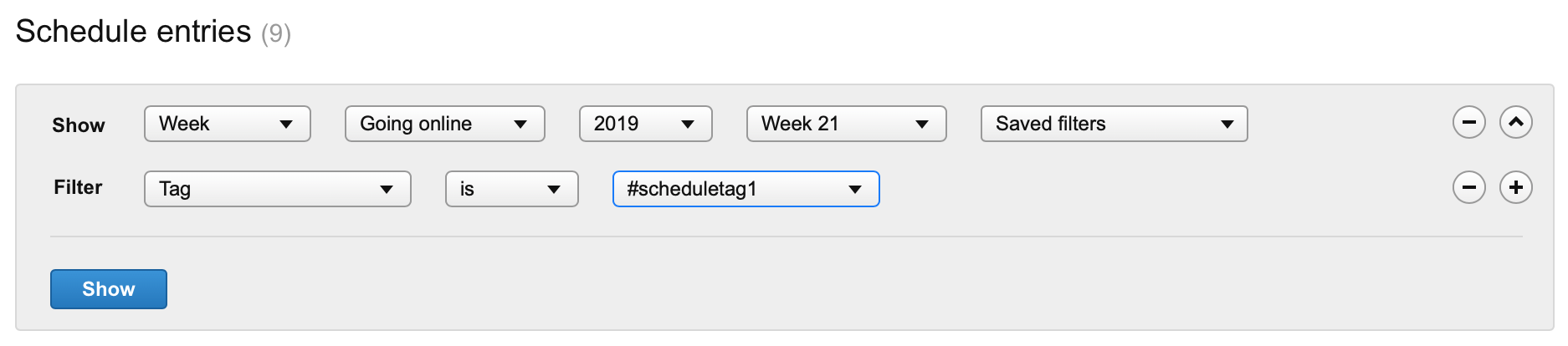
We hope the extra tag functionality will be useful, please let your account manager know if you have any questions. Happy tagging!
References
movida#8627Rethink tags for schedule entriesmovida#7614Make schedulings inherit & show its Brand tags on schedule page